Add IBM clusters
Add the cluster to Portworx Backup
-
In the home page, from the left navigation pane, click Clusters.
-
In the upper-right corner, click Connect cluster:
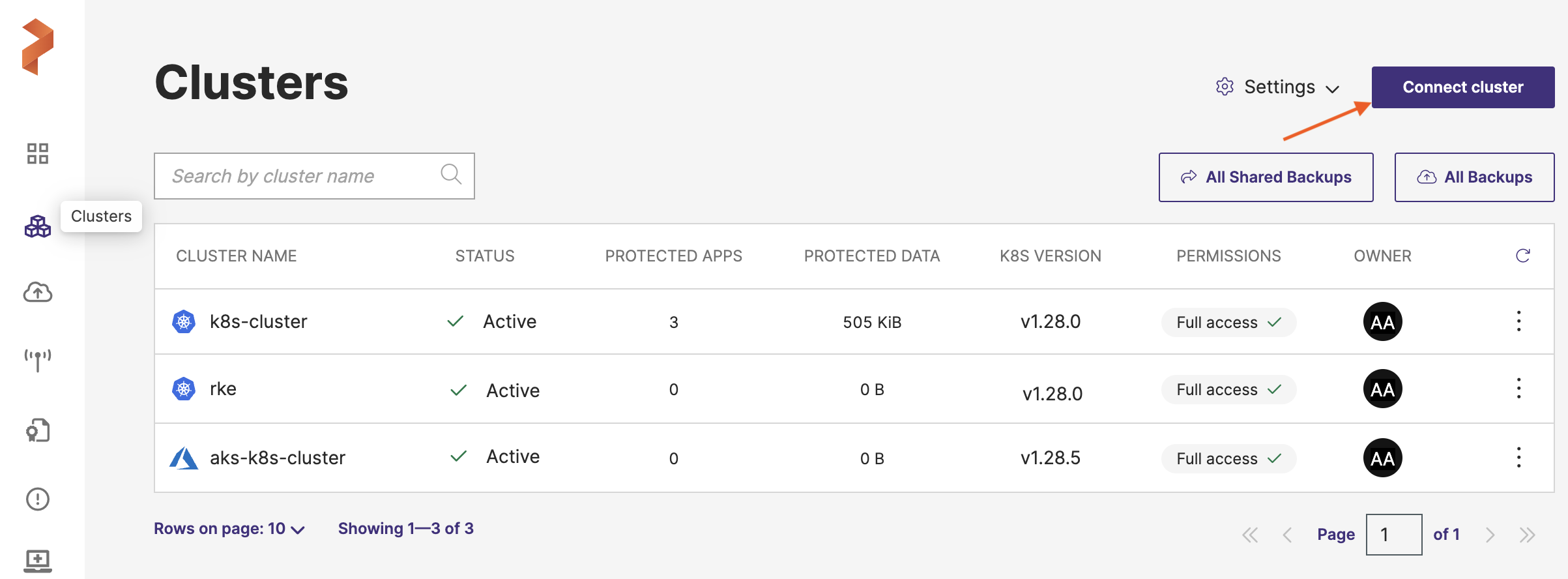
-
In the Add Cluster page, under Select Kubernetes Platform, select IBM icon and then enter the cluster details:
-
Cluster name: enter a name for your cluster
-
Kubeconfig: retrieve the Kubeconfig from your cluster and paste it here or click Browse to upload it from a file
-
-
From the Cloud Account dropdown list, select your IBM cloud account.
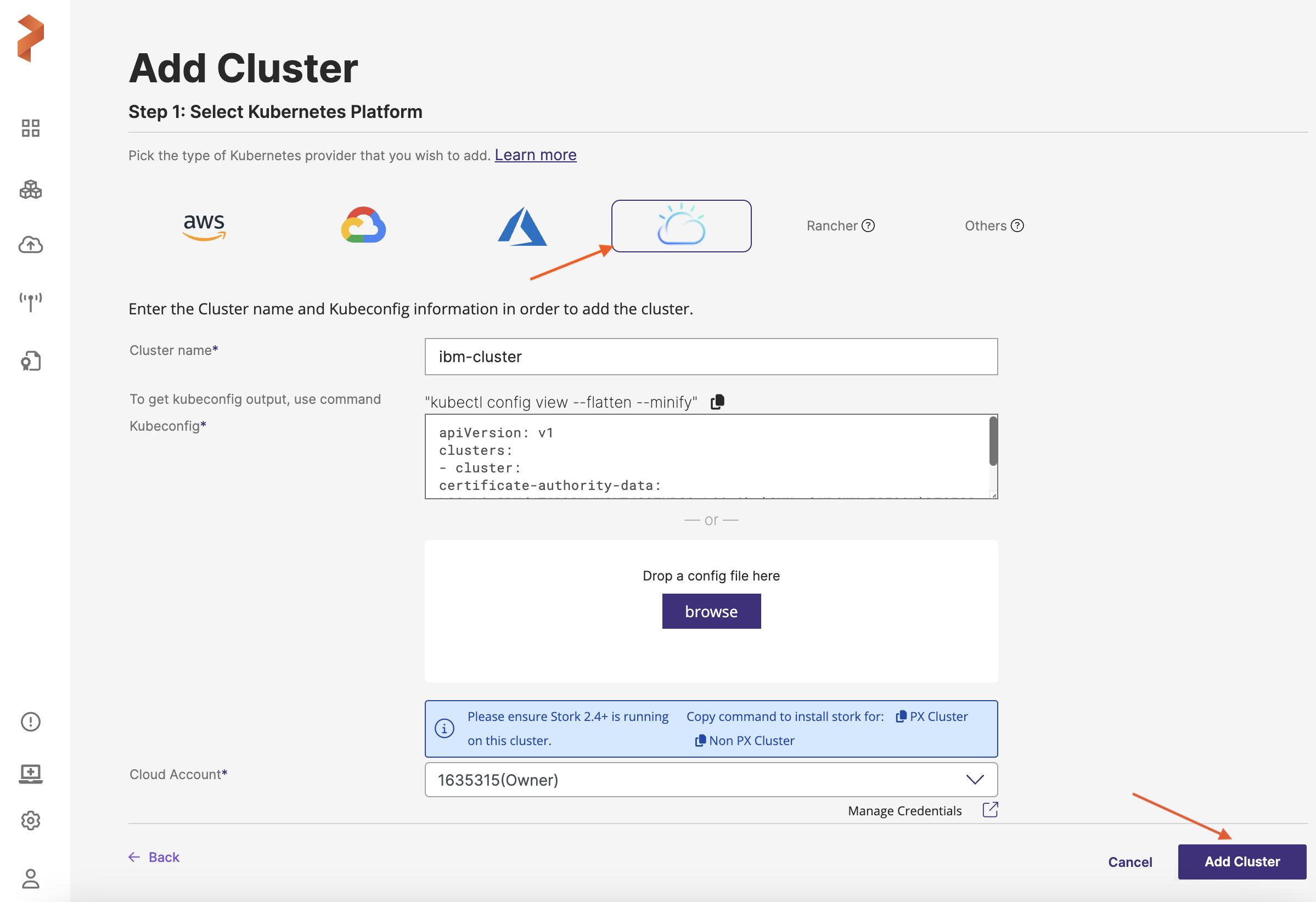
-
Click Add Cluster.
Added cluster appears in the Portworx Backup Clusters page.
Add the cluster to Portworx Backup
-
In the home page, from the left navigation pane, click Clusters.
-
At the upper-right corner, click Connect cluster:
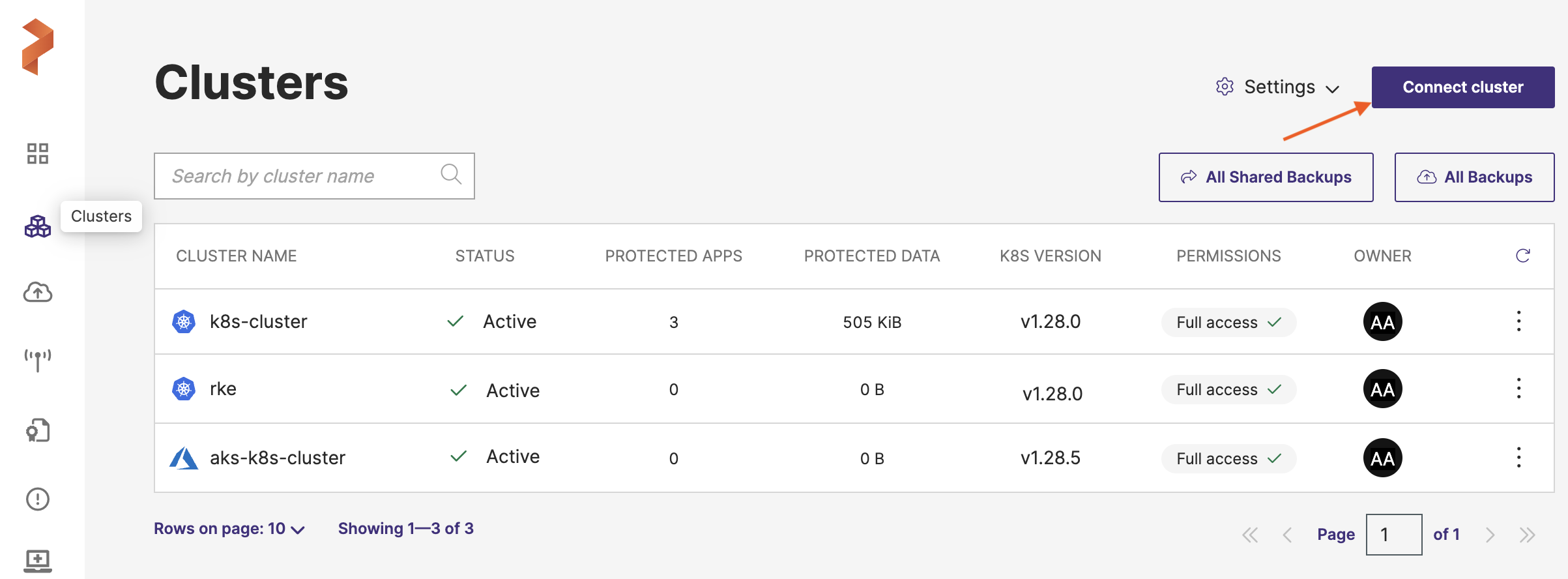
-
In the Add Cluster page, under Select Kubernetes Platform, select IBM icon and then enter the cluster details:
-
Cluster name: enter a name for your cluster
-
Kubeconfig: retrieve the Kubeconfig from your cluster and paste it here or click Browse to upload it from a file
-
-
From the Cloud Account dropdown list, select your IBM cloud account.
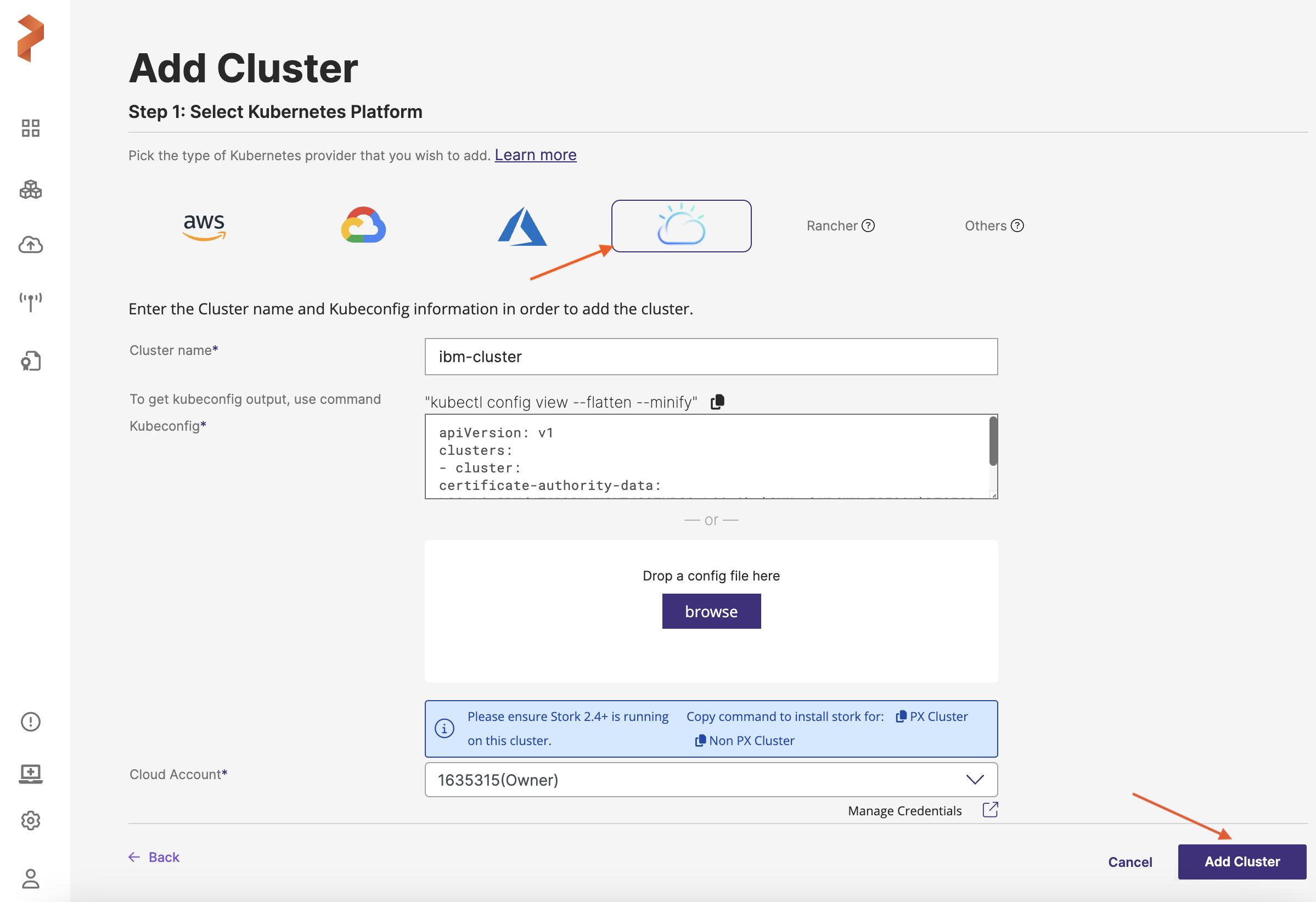
-
Click Add Cluster.
Added cluster appears in the Portworx Backup Clusters page.