Create a manual backup
Manual backup is one time backup you create in Portworx Backup without associating any schedule policy to the backup.
To create a manual backup, execute the following steps:
-
Login to Portworx Backup web console.
-
From the home page, click on the Clusters icon from the left navigation pane.
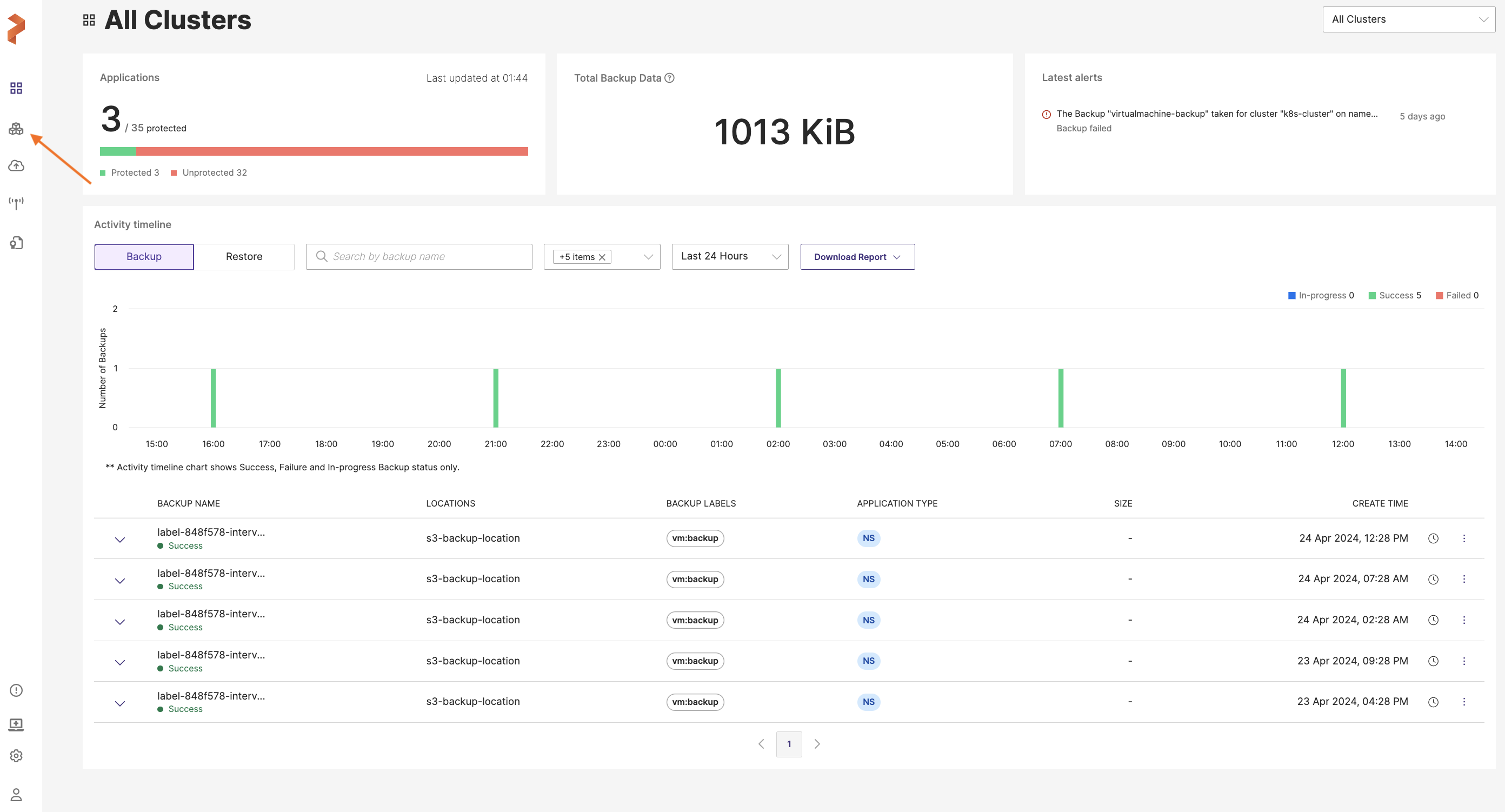
- Choose the application cluster that contains the namespace or VM to be backed up.
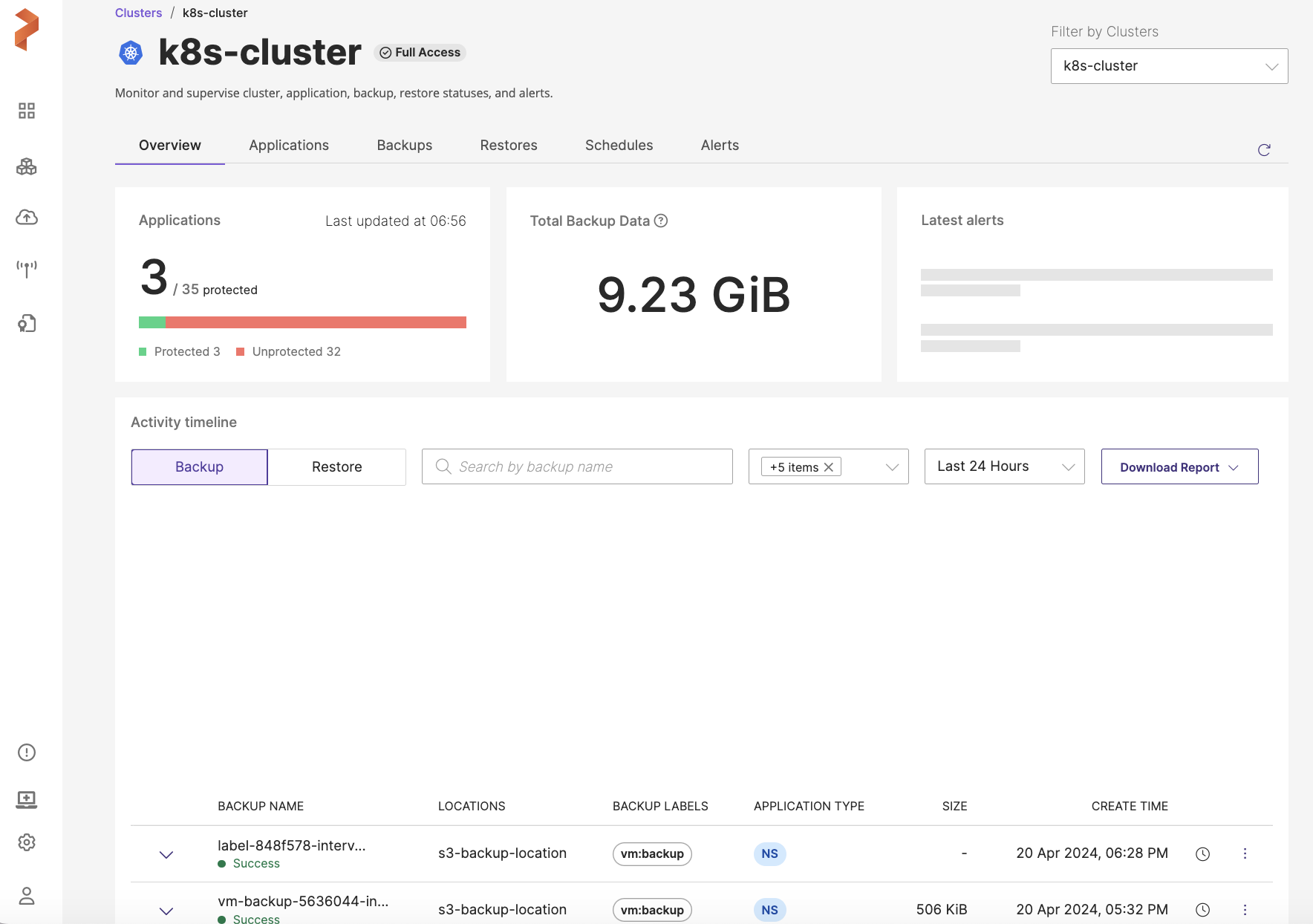
- Navigate to Applications tab and choose NS or VM tab (based on the namespace(s)/VMs you want to back up) and select the namespace(s)/VM(s) you want to back up.
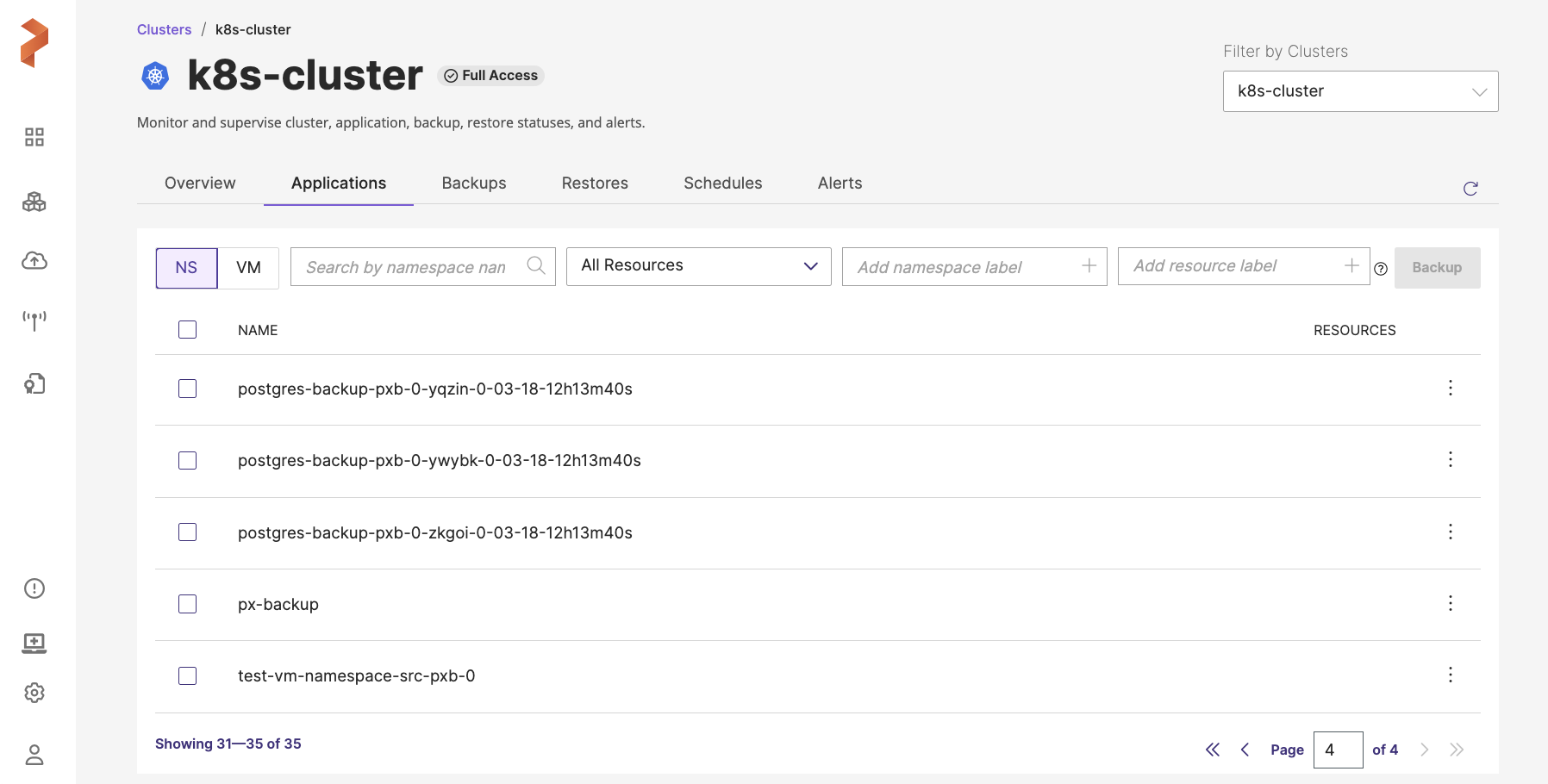
-
You can create a namespace or VM backup in this page.
-
For a namespace backup, you will see the following options:
-
Search by namespace name: this search field allows you to filter the namespaces by their names
-
All resources: this drop-down allows you to select the required resources or all the resources along with a search option to traverse the list with the resource name. After selection of resources, you can select individual resources of a resource group by navigating to Vertical ellipsis > Select Resources (gets enabled after you select one or more resources) under Resources column provided at the end of each namespace in the Portworx Backup web console.
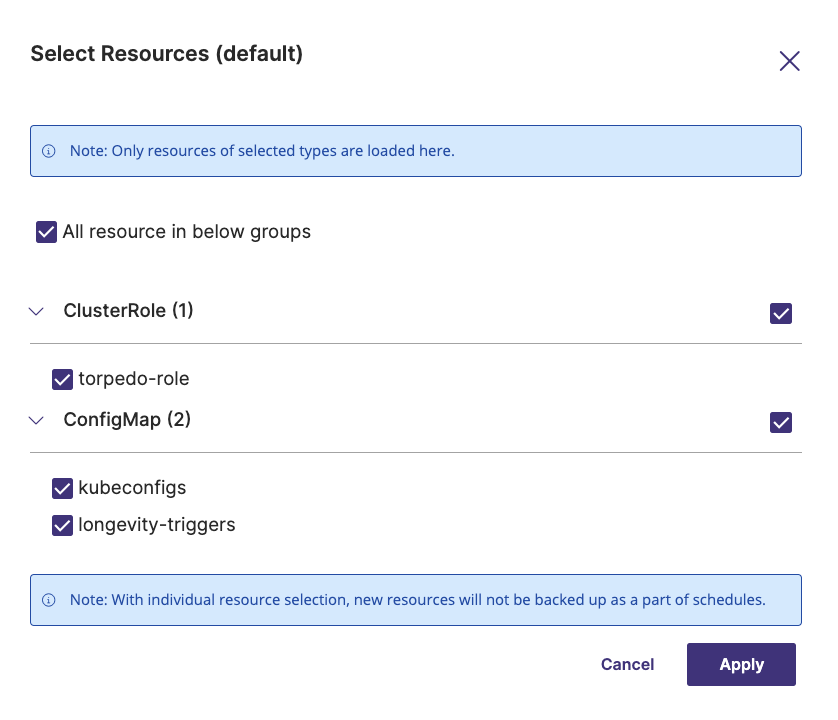 note
notePortworx Backup web console displays selected resource count under RESOURCES column.
-
-
Add namespace label: allows you to add labels for the namespaces to search them with the applied labels at later point in time
-
Add resource label: allows you to add labels for the resources to search them with the applied labels at later point in time
-
NAME: allows you to back up all namespaces in the current page you are in
notePortworx Backup allows you to select multiple namespaces of a cluster from different pages and then back up the selected namespaces in a single click.
-
-
For a VM backup, you will see the following options:
-
Search by VM name: allows you to search the VM by its name
-
Filter by namespace: allows you to filter the VM by the namespace where the VM resides. In addition, it also provides a Select All option to select all the namespaces where the VMs that you want to back up reside
-
Add namespace label: takes the search string you provide in this field, displays the VM's with specified namespace labels and includes them in the Backup. In addition, includes future VM's created with these namespace labels if a Backup Schedule is associated while creating a backup.
-
-
Click Backup. (For the sake of brevity, let us assume that we are creating a namespace backup here)
-
In the Create Backup window, specify the following:
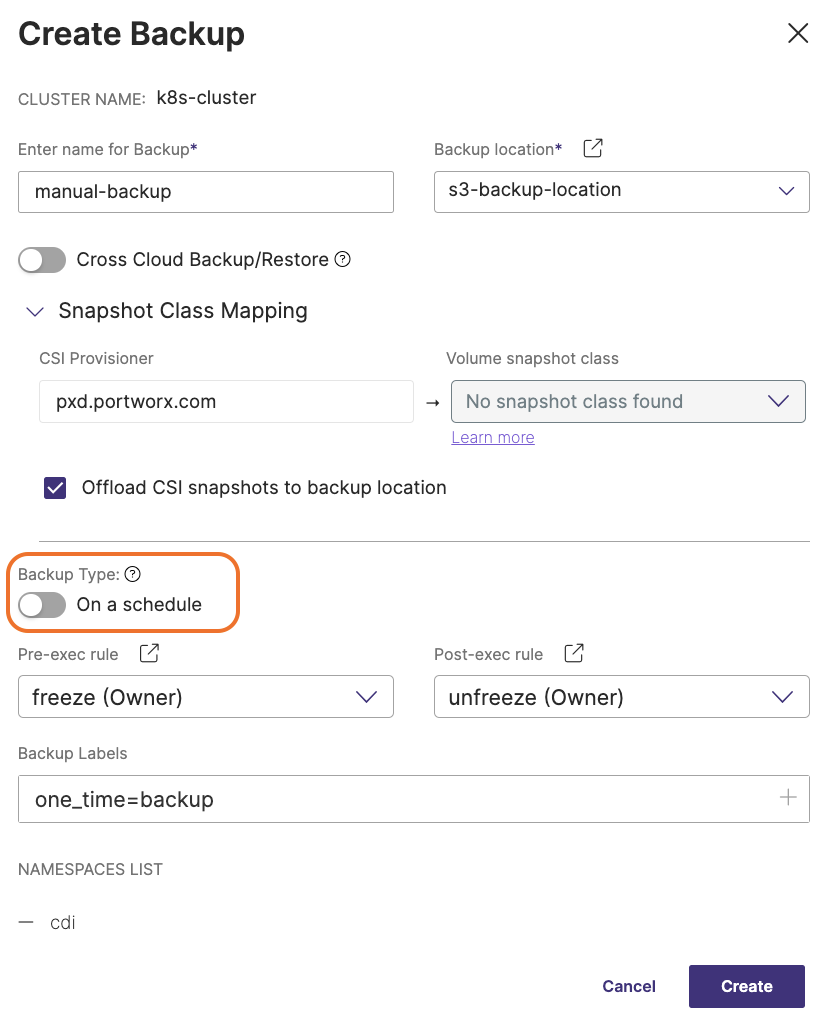
-
Enter name for Backup: provide a relevant name for your backup
-
Backup location: choose the backup location (object store or NFS) from the drop-down where you want to store your backups.
noteBackup location drop-down displays only the successfully validated object store or NFS backup locations.
-
Cross Cloud Backup/Restore: Enable this toggle button if you want to create a backup on a specific cloud environment and want to restore it on another cloud environment. After you enable this option, Portworx Backup triggers a direct KDMP backup. This option is disabled by default. Note that Snapshot Class Mapping option gets disabled after you enable this option.
-
Enabled: backup creation uses KDMP driver and triggers a direct KDMP backup
-
Disabled: displays Snapshot Class Mapping option and allows you to map volume snapshot classes to your provisioner
-
-
Snapshot Class Mapping: facilitates mapping of your storage provisioner with volume snapshot class (vsc) and this option is visible only when you disable Cross Cloud Backup/Restore option
-
CSI Provisioner: lists the CSI provisioners associated with the applications installed in the namespaces selected for the backup.
noteWhen you select a namespace to back up, Portworx Backup auto-detects all the provisioners associated with the applications installed on that namespace and lists them in this field.
-
Volume snapshot class: lists all the volume snapshot class (vsc) resources along with default vsc and there exists only one default volume snapshot class per provisioner. Each CSI provisioner may have multiple volume snapshot classes associated with it.
notePortworx Backup supports only one-to-one mapping of CSI provisioner with volume snapshot class.
-
Offload CSI snapshots to backup location: offloads the CSI snapshot class to the specified backup location (S3 compliant/other object stores or NFS backup location)
-
For more information on Portworx Backup's behavior for the supported combinations of CSI Provisioner, Volume snapshot class, and Offload CSI snapshots to backup location, refer Backup types matrix
For more information on types of backup supported by Portworx Backup, refer to Backup types by driver.
-
Backup type: allows you to choose the type of backup required (manual or scheduled backup)
-
Enabled: Creates a manual backup immediately after you click Create
-
Disabled: displays Choose a Schedule Policy option
-
For more information, refer to Scheduled Backup
-
Choose a Schedule Policy: associate a schedule policy with your backup to automate the process of backup creation. Portworx Backup supports hourly, weekly and monthly scheduled backup runs or allows you to run the backup at the specified time.
-
Pre-exec rule: select a rule from the drop-drown to execute before the backup is created
-
Post-exec rule: select a post rule you want to execute after the backup is created
-
-
Backup Labels: any labels that you want to add to the backup you are going to create
-
NAMESPACES LIST: lists all the namespaces selected for backup creation
For more information on how to create a VM backup refer to Create VM backup.
-
-
Click Create.
You can view the backup you created in Portworx Backup Dashboard or in the Backup tab of the respective application cluster or in the All Backups page.
Object store (S3 and others) and NFS-based backup targets support generic (direct KDMP backup), manual, and scheduled backups.
Partial success backups
When you back up a namespace or some namespaces, a single volume or few volumes may be backed up, and the rest might fail. In such scenarios, Portworx Backup creates a backup of only a partial set of volumes with a backup state called Partial Success. Such backups are useful to restore partially backed up volumes only.
Consider an example, where you take a backup of namespace with its data spread across 5 volumes. Portworx Backup creates a backup with partial success state if at least one volume is backed up successfully. This behavior is applicable for manual or scheduled backups of type generic (KDMP) or CSI.
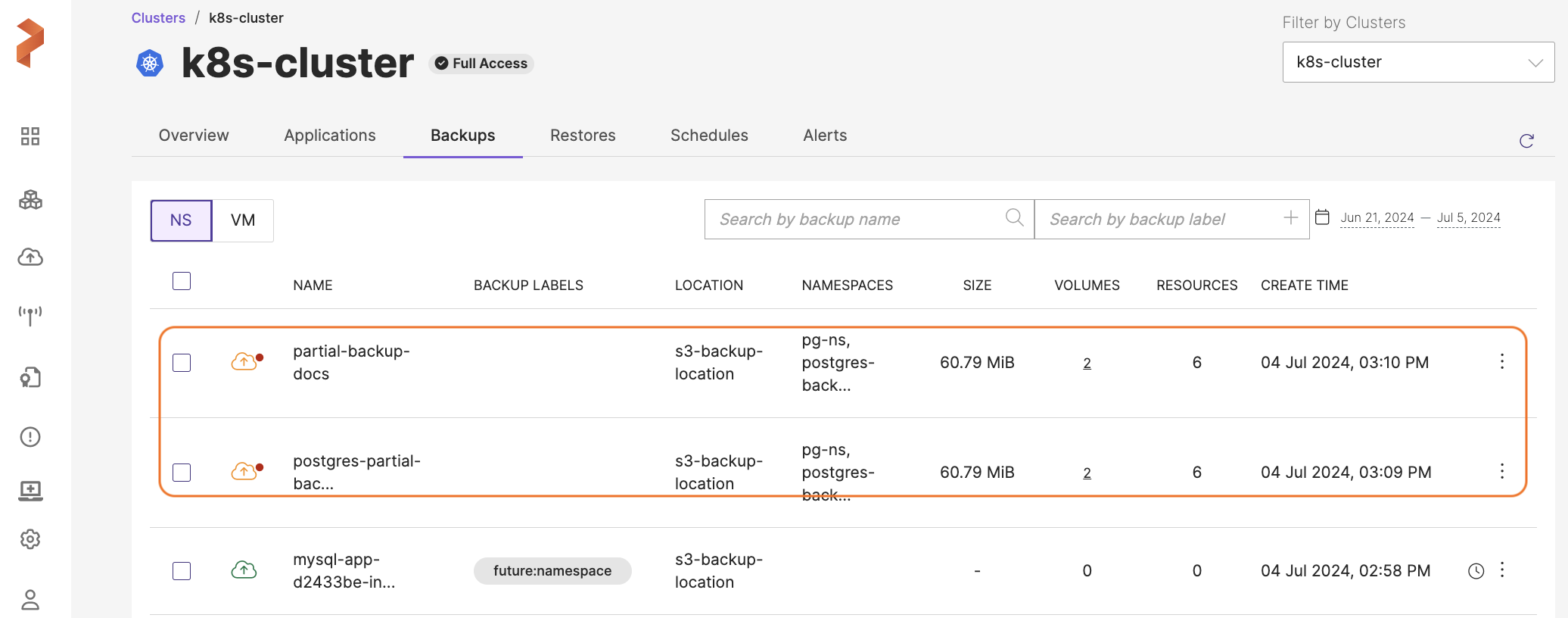
Portworx Backup does not create partial success backups of VMs and namespaces involving large resources.
If you are on Portworx Backup version below 2.7.2 with Stork 24.3.0, you might see a backup in Partial Success status in Portworx Backup if at least one volume has been successfully backed up. Despite this status, backups marked as Partial Success cannot be restored in versions below 2.7.2. To restore backups with Partial Success status, upgrade to Portworx Backup version 2.7.2 or later.