Add FlashArray NFS backup location
Portworx Backup lets you add NFS shares created with FlashArray (FA) web console as backup location. FA File is a service activated on a FlashArray, offering the capability to establish an NFS filesystem on the array utilizing backend block storage.
Ensure that the prerequisites specified in the below section are met before you add FlashArray based NFS shares as backup location.
Prerequisites
-
(Optional) An on-premises Kubernetes cluster with Portworx Enterprise version 2.13.6 and above, needed only if you have opted for Portworx Enterprise as your storage provider.
-
Portworx Backup version 2.5.0 and above
-
Stork version 23.6.0 and above
-
FlashArray running Purity//FA version 6.3.x and above
-
Pre-configured FileVif
-
Mapping between File System and export policy in the FA web console
-
Ensure that you go through NFS Server prerequisites and Sample NFS server configuration
noteNFSv4.1 support is available on Purity//FA version 6.4.10 and above.
Map NFS file share and export policy in FA web console
In the FA web console:
-
To create a File System:
a. From the home page side bar, navigate to Storage > File system.
b. Under File Systems, click plus icon to create new file system, specify name of your choice for the Name field and then click Add.
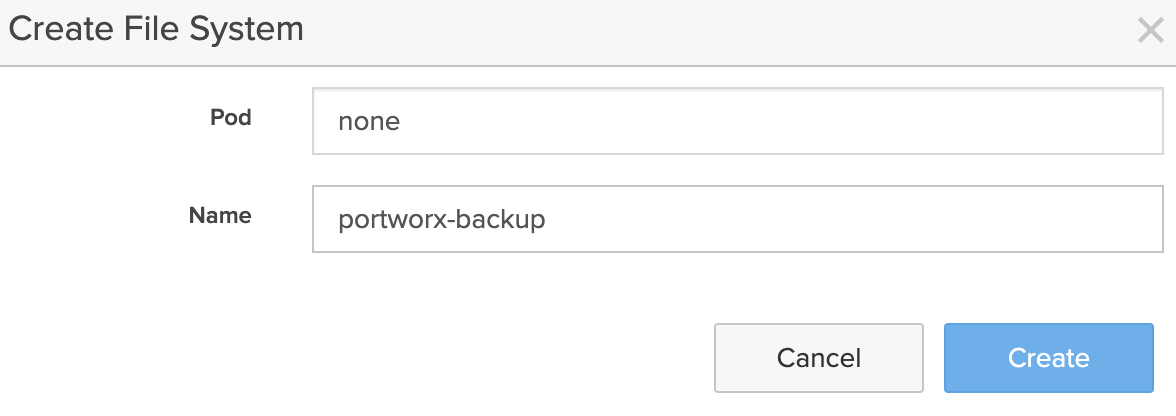
You need to create another subdirectory within this file system.
c. To create a subdirectory within this file system, navigate to Directories, click + icon populate Name and Path field with values of your choice, and then click Add:
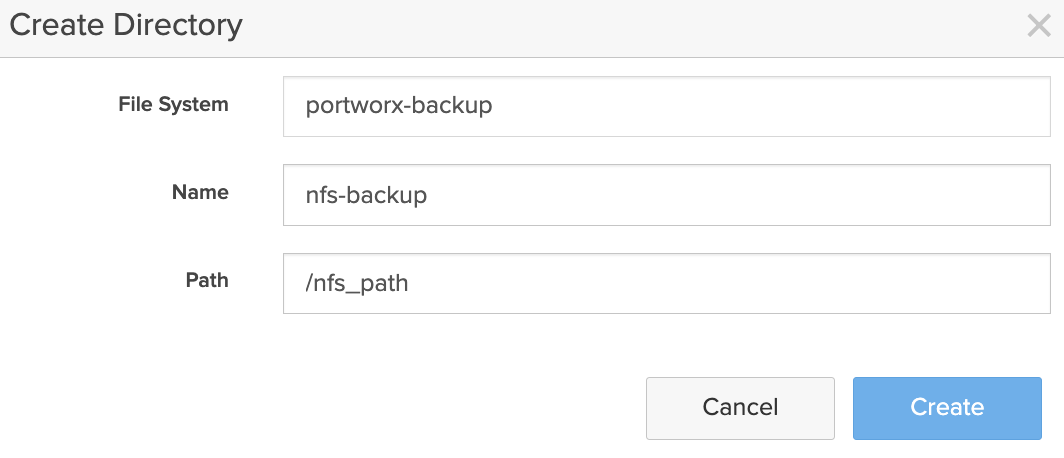
-
To create export policy:
a. From the home page, navigate to Storage > Policies.
b. Click + icon to create new export policy:
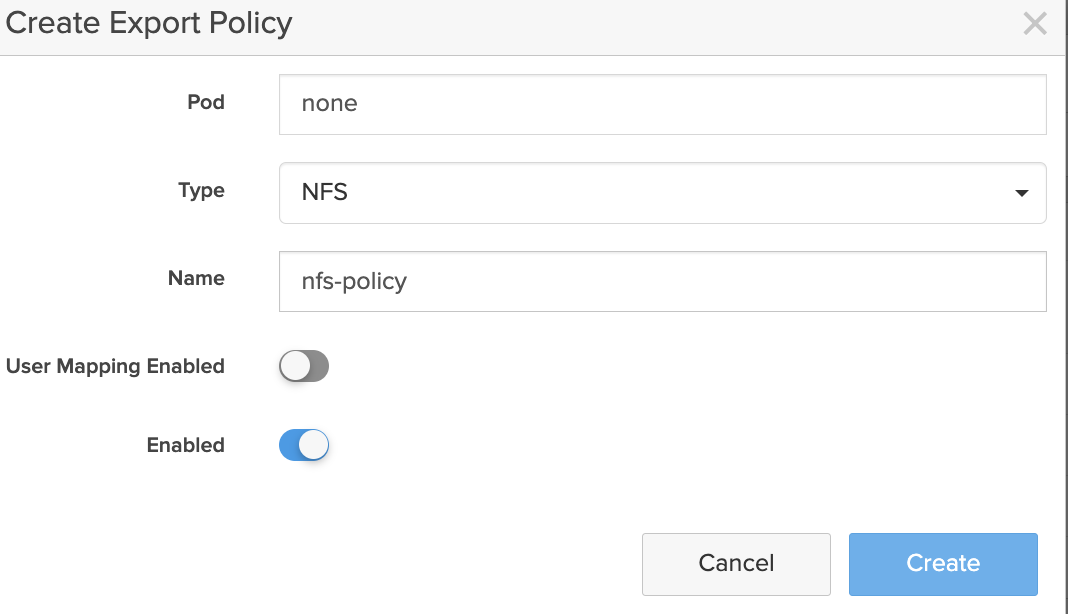
c. In the Create Export Policy window, provide the required values:
-
Pod: None
-
Type: Select NFS
-
Name: a policy name of your choice
-
User Mapping Enabled: disable this option (by default, this option will be enabled)
-
Enabled: make sure this is enabled
You need to create a rule within the export policy you just created.
d. To create a rule within the export policy you just created, navigate to Rules and click + icon:
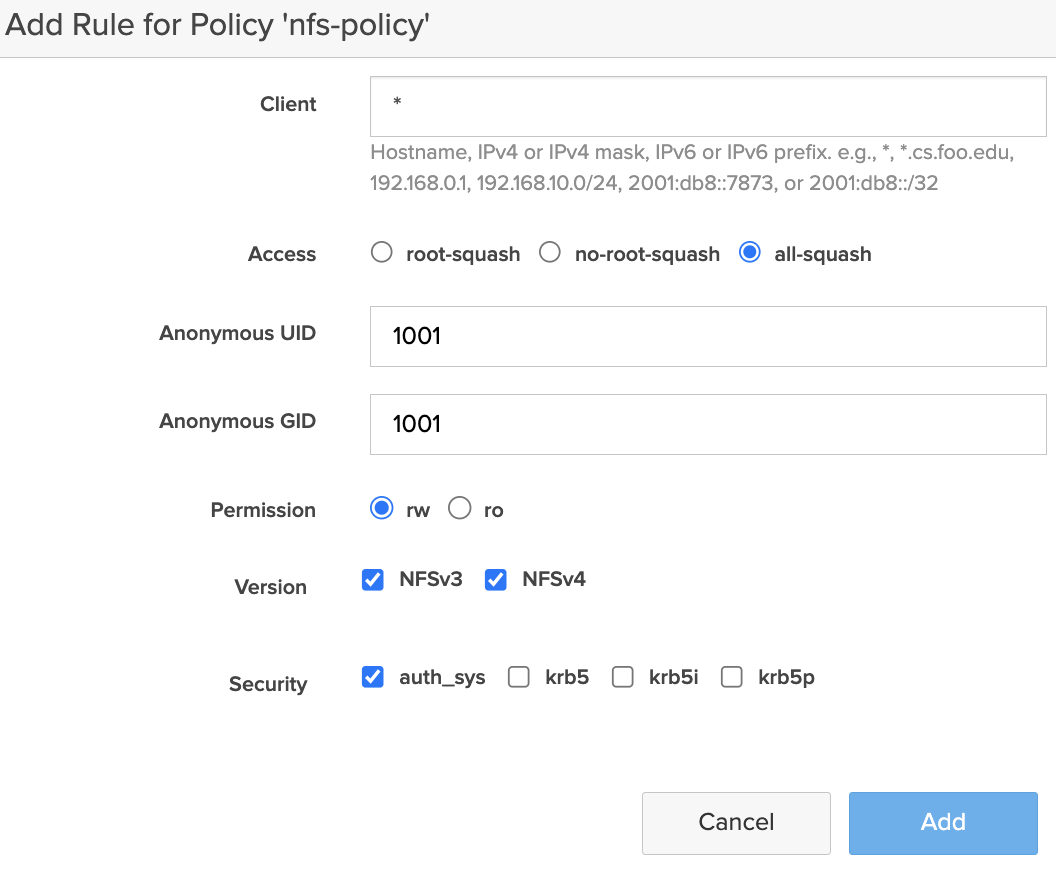
e. In the Add Rule for Policy window provide the following values:
-
Client: enter
*if you do not want to restrict any of the clients to access the NFS shares, otherwise enter the IP address(s) of the clients if you want to allow only a single or set of clients (application clusters) to access the NFS shares -
Access: all-squash
-
Anonymous UID: 1001, default non-root user ID
-
Anonymous GID: 1001, default non-root user ID
-
Permission: rw
-
Version: NFSv3 and/or NFSv4 based on Purity//FA version
-
Security: takes the default value, no need to provide
-
-
To map the export policy with the file system:
a. From the home page, navigate to Storage > File System > Directory Exports.
b. Click + icon to create a new Exports.
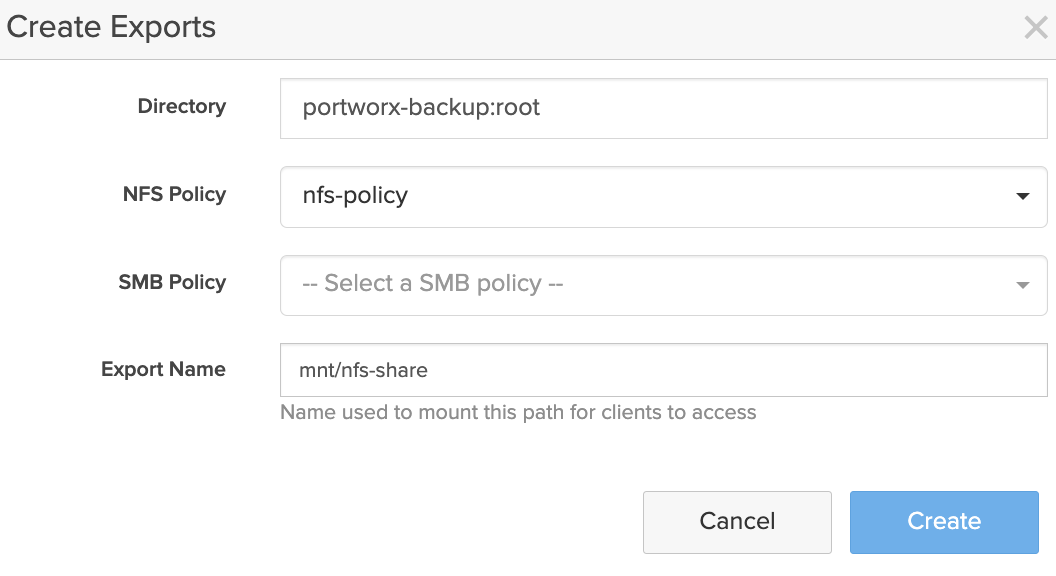
c. In the Create Exports window, populate the following fields:
-
Directory: select the subdirectory you created in Step 1 c
-
NFS policy: select the NFS policy you created in Step 2 c
-
SMB policy: ignore this field
-
Export Name: enter an export name of your choice (name used to mount the path for clients to access)
-
Add FlashArray file system as NFS backup location
To add a FA NFS file system as backup location through Portworx Backup web console:
-
In the home page, from the left navigation pane, click Clusters.
-
In the upper-right corner, click Settings > Cloud Settings.
-
In the Backup Locations section, click Add.
-
Choose NFS option and specify the following values and click Add:
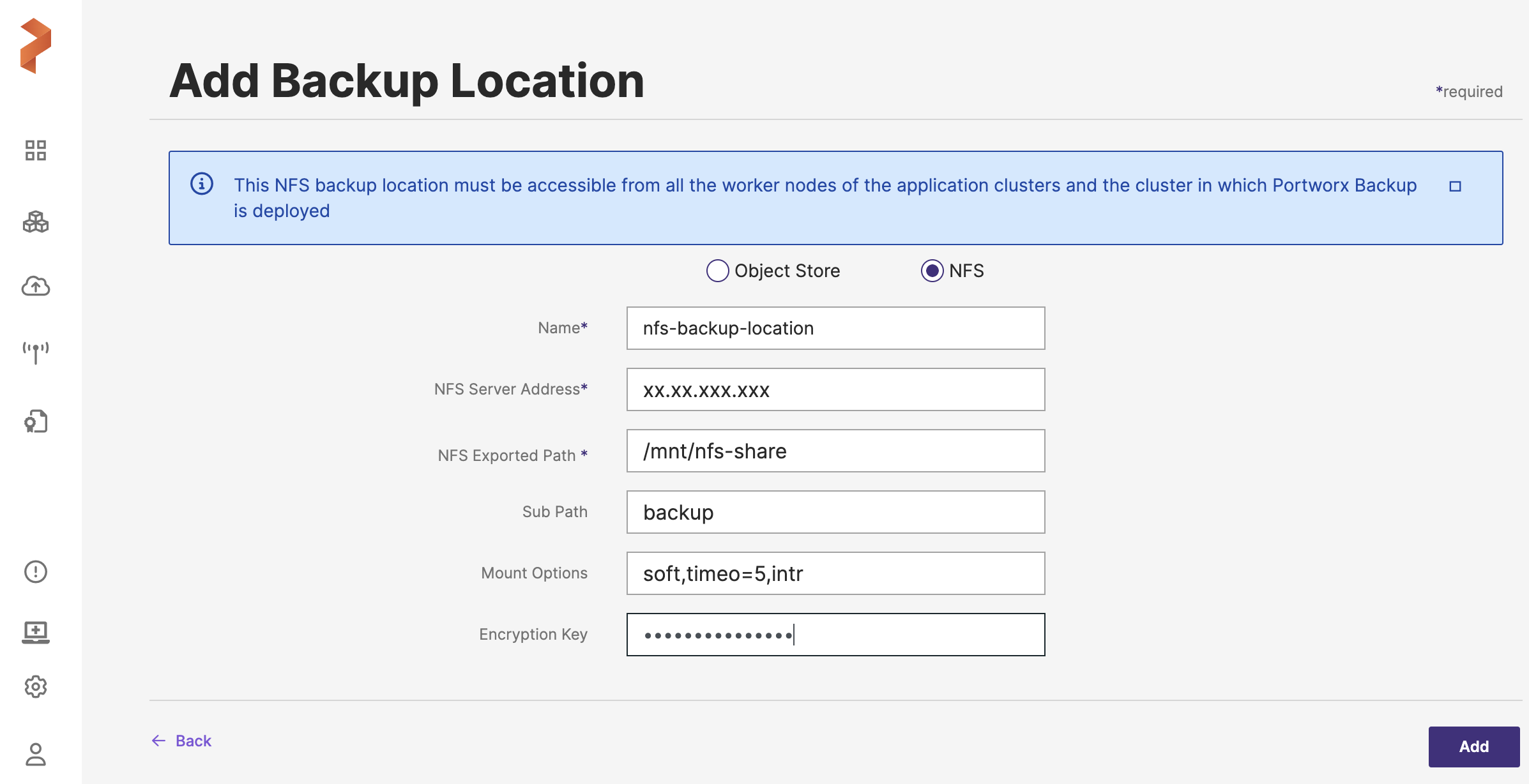
-
Name: preferred name for the NFS backup location
-
NFS Server Address: in the FA web console, from the home page navigate to Settings > Network > Ethernet. Choose a pre-configured file service and obtain the associated IP address.
-
NFS Exported Path: navigate to FA web console, from the home page navigate to Storage > File system > Directory Export. Choose the directory export that you created for NFS and copy the directory exports name and prefix this value with a forward slash(/).
-
(Optional) Sub Path: an optional field if the user wants to specify a subfolder location within the export path
-
(Optional) Mount Options: preferred option(s) for NFS mount, multiple mount options must be separated by a comma
-
(Optional) Encryption Key: a key to encrypt the backups in transit
-
-
Click Add.
Portworx Backups adds the NFS backup location for the File System you created through FA web console.