Backup a data service
This topic explains how you can backup a deployed data service in PDS.
You can only backup the Cassandra, Consul, Couchbase, Elasticsearch, MongoDB Enterprise, MySQL, PostgreSQL, and Redis data services.
Moreover, you can backup only one deployment at a time. Triggering multiple backups at once can cause the jobs to time out.
Prerequisites
PDS account Admin privileges
A deployed data service
A backup target
PDS provides the following backup types for each deployed data service:
Ad-hoc: manually back up a data service whenever you want to.
Scheduled: automatically run your backup jobs at a specific time.
Ad-hoc backup
To perform an ad-hoc backup:
From the Data Services Dashboard, expand a data service that is available for backup.
In the data service details, click on Backup:
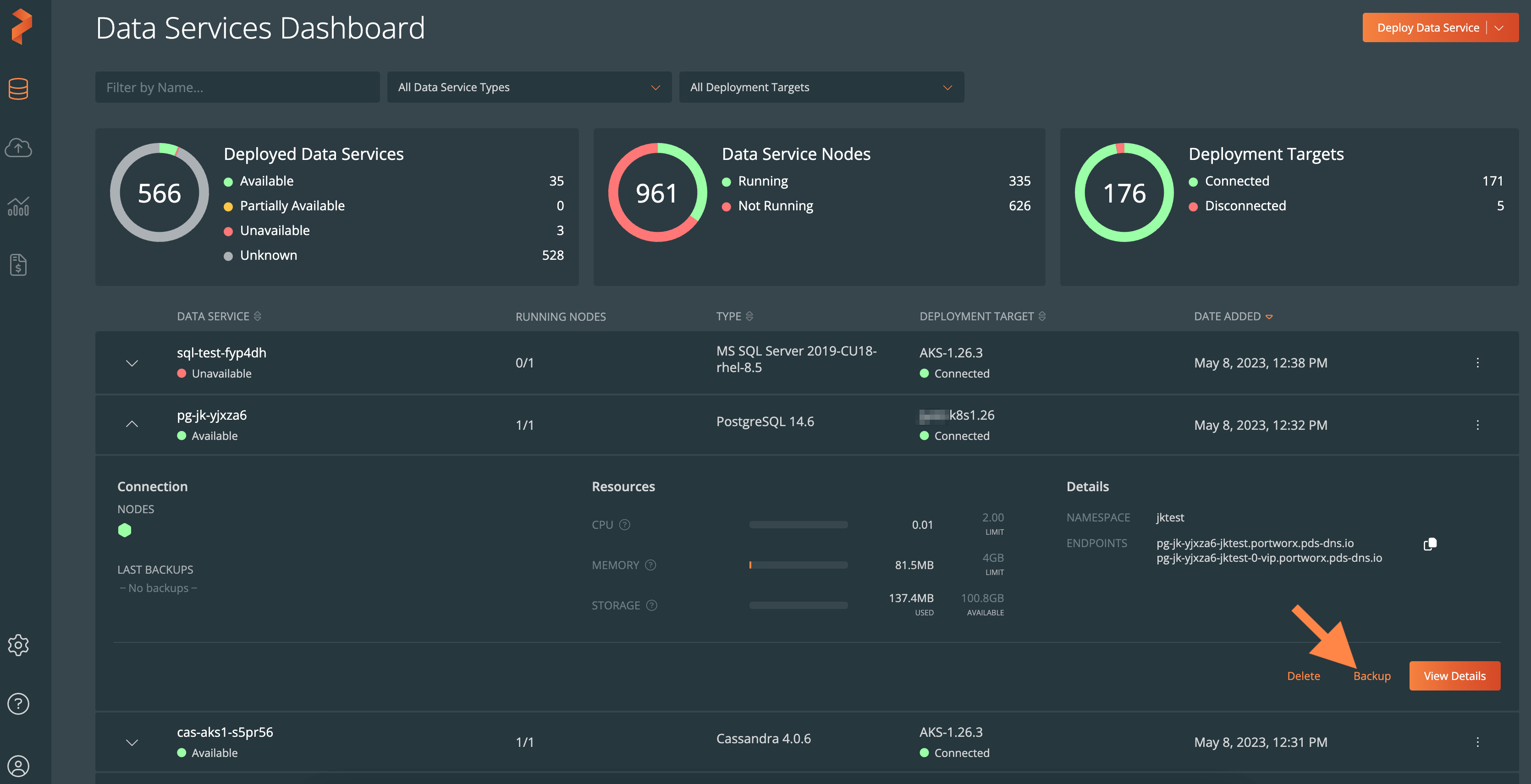
From the Take Ad-hoc Backup dialog box → Backup Target dropdown, select the backup target where you want to backup the data service.
For more information about configuring a backup target, refer to Configure backup targets.Select the Backup button.
You can also select the Backup button from the Deployment details page, select the backup target and backup the data service:
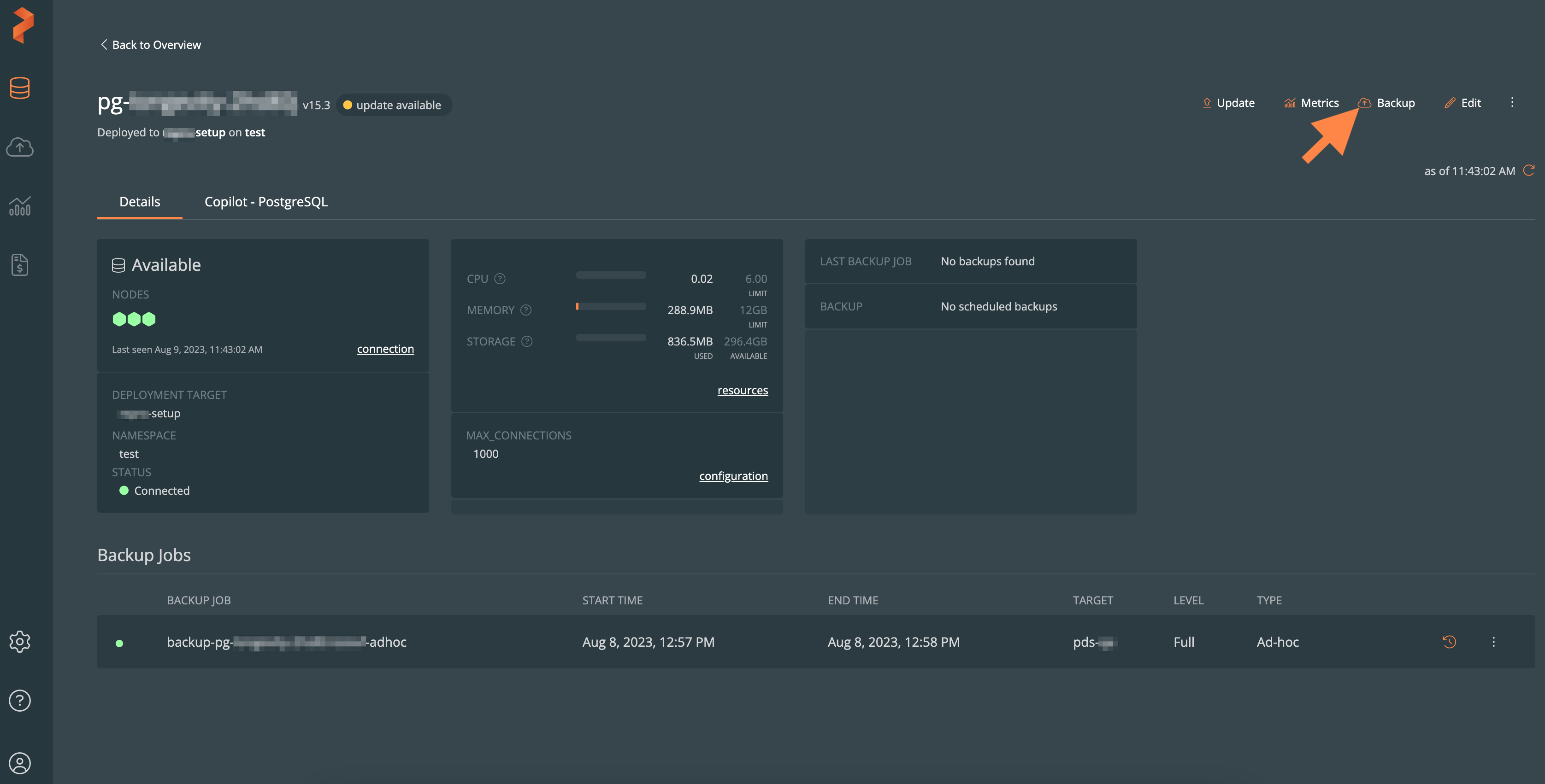
Schedule a backup
You can schedule a data service backup while:
deploying a data service
editing a deployment configurations
Schedule a backup during deployment
To schedule a data service backup during the deployment process:
In the Deploy dialog box, specify all configurations for the data service you want to deploy. For more information about the Deploy dialog box parameters, refer to the Deploy a data service topic.
In Backup dropdown, select a backup schedule.
Select the Deploy button.
Schedule a backup while editing a deployment configuration
To schedule a data service backup while editing a data service deployment:
In the deployment dashboard, select Edit.
In the Edit Deployment dialog box, modify the configurations that you already specified while deploying a data service.
In Backup dropdown, select a backup schedule.
Select the Apply button.
Delete a backup
To delete a backup:
In the data service deployment dashboard -> the backup job you want to delete, select the vertical ellipsis button and then select Delete.
In the Delete Backup Job window, select Delete.
If the deployment status is Disconnected, then a backup is deleted only from the source location. However, data will remain in the target cluster due to its unavailability.
To delete data that persist in the target cluster:
List all backups within the namespace whose names include the deployment name:
kubectl get backups -n <namespace> | grep <deployment_name>Search for the specific backup within the list to delete it:
kubectl delete backups -n <namespace> <backup_name>Deleting a backup also results in the corresponding backup jobs being removed. To confirm their deletion, perform a 'grep' operation using the backup name:
kubectl get backupjobs -n <namespace> | grep <backup_name>If they are not deleted, then run the delete operation on the backup jobs:
kubectl delete backupjobs -n <namespace> <backup_job_name>