Install Portworx with PX-StoreV2 on AWS
PX-StoreV2 is a Portworx datastore optimized for supporting IO intensive workloads for configurations utilizing high performance NVMe class devices. It efficiently manages and balances workload across nodes by dynamically assigning tasks to the most suitable nodes based on their available resources. Hence, improving performance and scalability of your cluster.
This document explains how to install Portworx with the PX-StoreV2 datastore on Amazon Web Services (AWS).
- PX-StoreV2 datastore installation is supported only with a fresh Portworx installation on Amazon Web Services (AWS) Elastic Kubernetes Service (EKS).
- PX-StoreV2 datastore installation is not supported on Red Hat OpenShift Service on AWS (ROSA) and Red Hat OpenShift Container Platform (OCP).
- Upgrading from a previous Portworx version to deploy PX-StoreV2 datastore with cloud drives is not supported.
- Once Portworx is deployed with the PX-StoreV2 datastore, you can use all of Portworx's features except for the following:
- XFS volumes
- Aggregated volumes
- PX-Cache
- PDS
- PX-Security
Prerequisites
You must have a Kubernetes cluster deployed on infrastructure that meets the following minimum requirements for Portworx with PX-StoreV2:
-
Linux kernel version: 4.20 or newer (minimum), 5.0 or newer (recommended), with the following packages:
- Rhel: device-mapper mdadm lvm2 device-mapper-persistent-data augeas
- Debian: dmsetup mdadm lvm2 thin-provisioning-tools augeas-tools
- Suse: dmsetup mdadm lvm2 device-mapper-persistent-data augeas
- Ubuntu: dmsetup mdadm lvm2 thin-provisioning-tools augeas-tools
noteDuring installation, Portworx will automatically try to pull the required packages from distribution specific repositories. This is a mandatory requirement and installation will fail if this prerequisite is not met.
-
A minimum of 64 GB system metadata device on each node where you want to deploy Portworx. If you do not provide a metadata device, one will be automatically added to the spec.
-
An SD/NVME or GP3/IO1 drive type with a memory of more than 8 GB per node.
-
A minimum of 8 cores CPU per node.
Create an IAM policy
Provide the permissions for all the instances in the autoscaling cluster by creating an IAM role.
Perform the following steps on your AWS Console:
- For non-encrypted volumes
- For encrypted volumes
-
Navigate to the IAM page on your AWS console, then select Policies under the Identity and Access Management (IAM) sidebar section, then select the Create Policy button in the upper right corner:
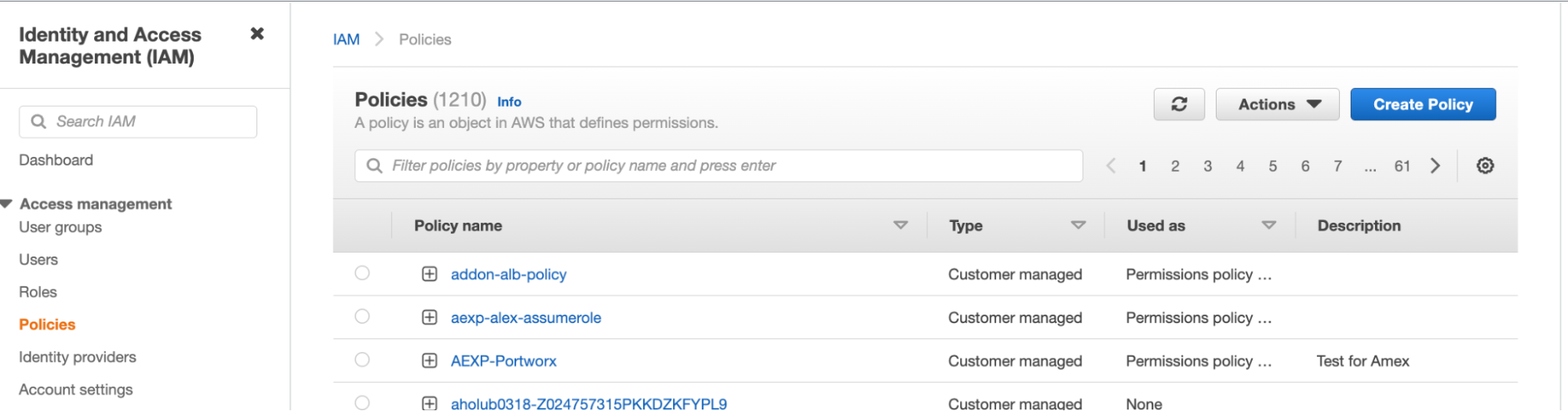
-
Choose the JSON tab, then paste the following permissions into the editor, providing your own value for
Sidif applicable. You can either use the minimum permissions required or use the permissions required for disk encryption:noteThese are the minimum permissions needed for storage operations for a Portworx cluster. For complete permissions required for all of Portworx storage operations, see the credentials reference.
{
"Version": "2012-10-17",
"Statement": [
{
"Sid": "",
"Effect": "Allow",
"Action": [
"ec2:AttachVolume",
"ec2:ModifyVolume",
"ec2:DetachVolume",
"ec2:CreateTags",
"ec2:CreateVolume",
"ec2:DeleteTags",
"ec2:DeleteVolume",
"ec2:DescribeTags",
"ec2:DescribeVolumeAttribute",
"ec2:DescribeVolumesModifications",
"ec2:DescribeVolumeStatus",
"ec2:DescribeVolumes",
"ec2:DescribeInstances",
"autoscaling:DescribeAutoScalingGroups"
],
"Resource": ["*"]
}
]
} -
Name and create the policy.
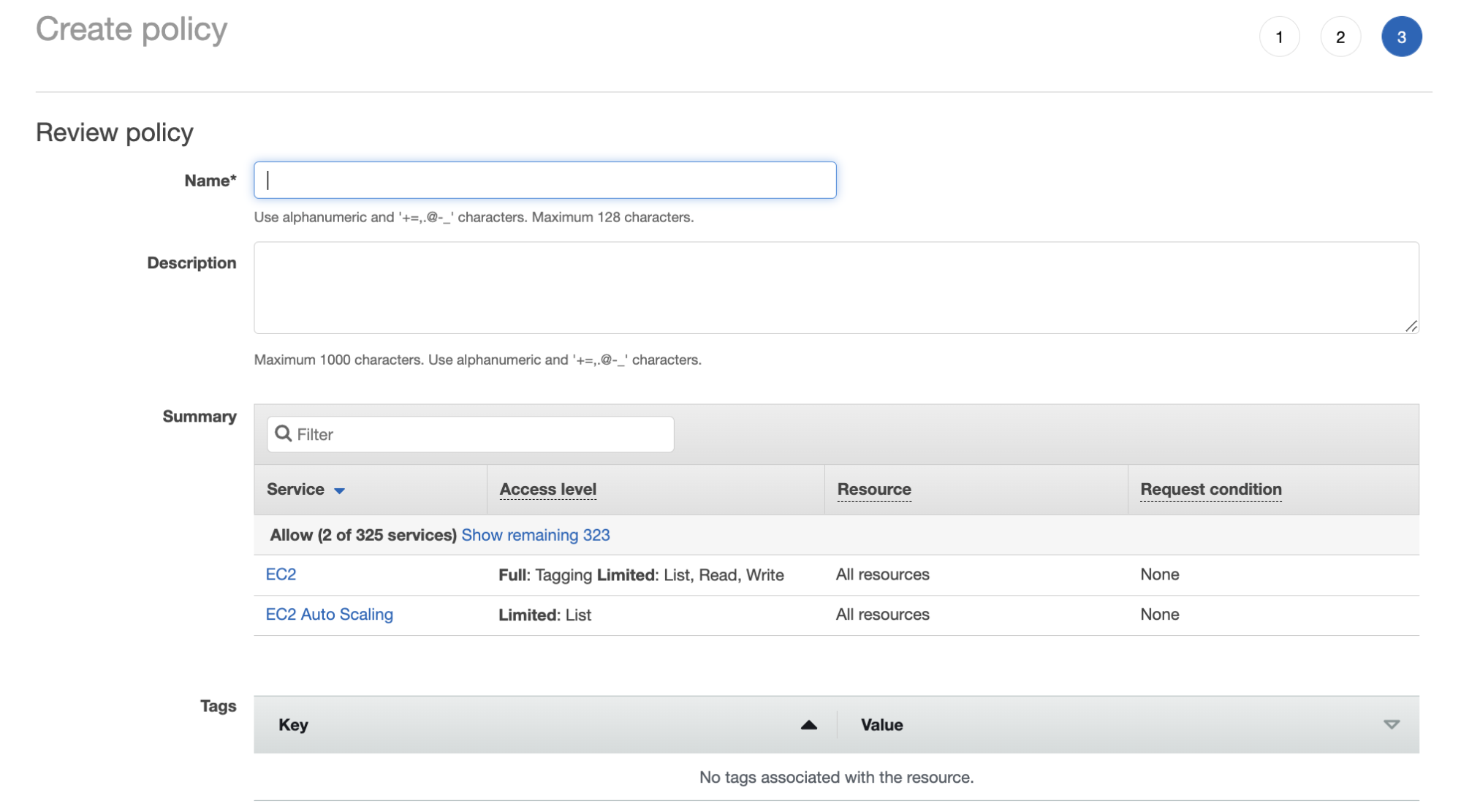
-
Navigate to the IAM page on your AWS console, then select Policies under the Identity and Access Management (IAM) sidebar section, then select the Create Policy button in the upper right corner:
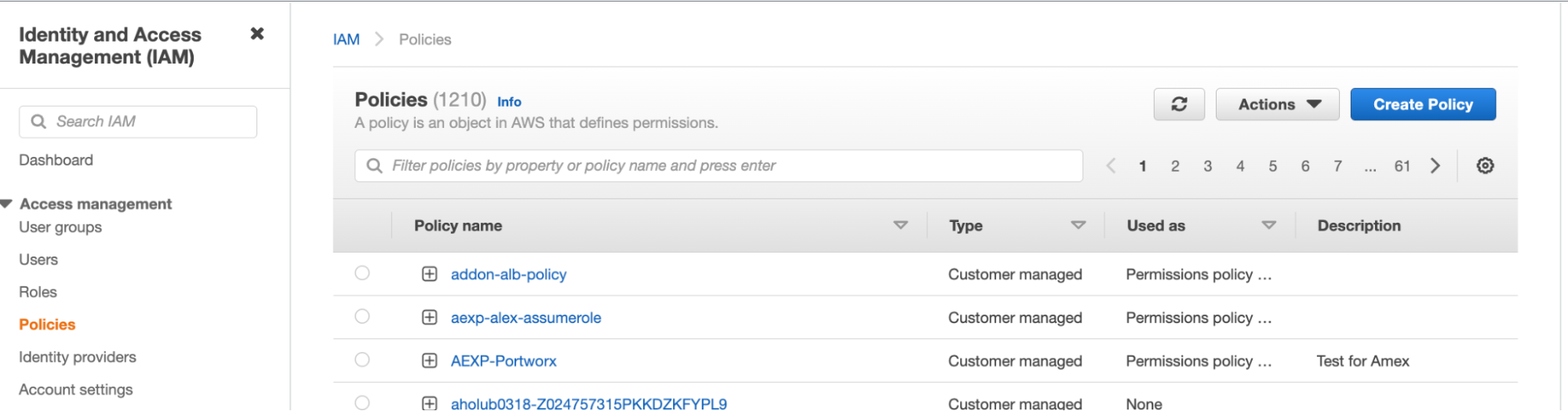
-
Choose the JSON tab, then paste the following permissions into the editor, providing your own value for
Sidif applicable. You can either use the minimum permissions required or use the permissions required for disk encryption:noteThese are the minimum permissions needed for storage operations for a Portworx cluster. For complete permissions required for all of Portworx storage operations, see the credentials reference.
{
"Version": "2012-10-17",
"Statement": [
{
"Sid": "",
"Effect": "Allow",
"Action": [
"ec2:AttachVolume",
"ec2:ModifyVolume",
"ec2:DetachVolume",
"ec2:CreateTags",
"ec2:CreateVolume",
"ec2:DeleteTags",
"ec2:DeleteVolume",
"ec2:DescribeTags",
"ec2:DescribeVolumeAttribute",
"ec2:DescribeVolumesModifications",
"ec2:DescribeVolumeStatus",
"ec2:DescribeVolumes",
"ec2:DescribeInstances",
"autoscaling:DescribeAutoScalingGroups"
],
"Resource": ["arn:aws:kms:*:<account-id>:key/<kms-key-id>"]
}
]
} -
Name and create the policy.
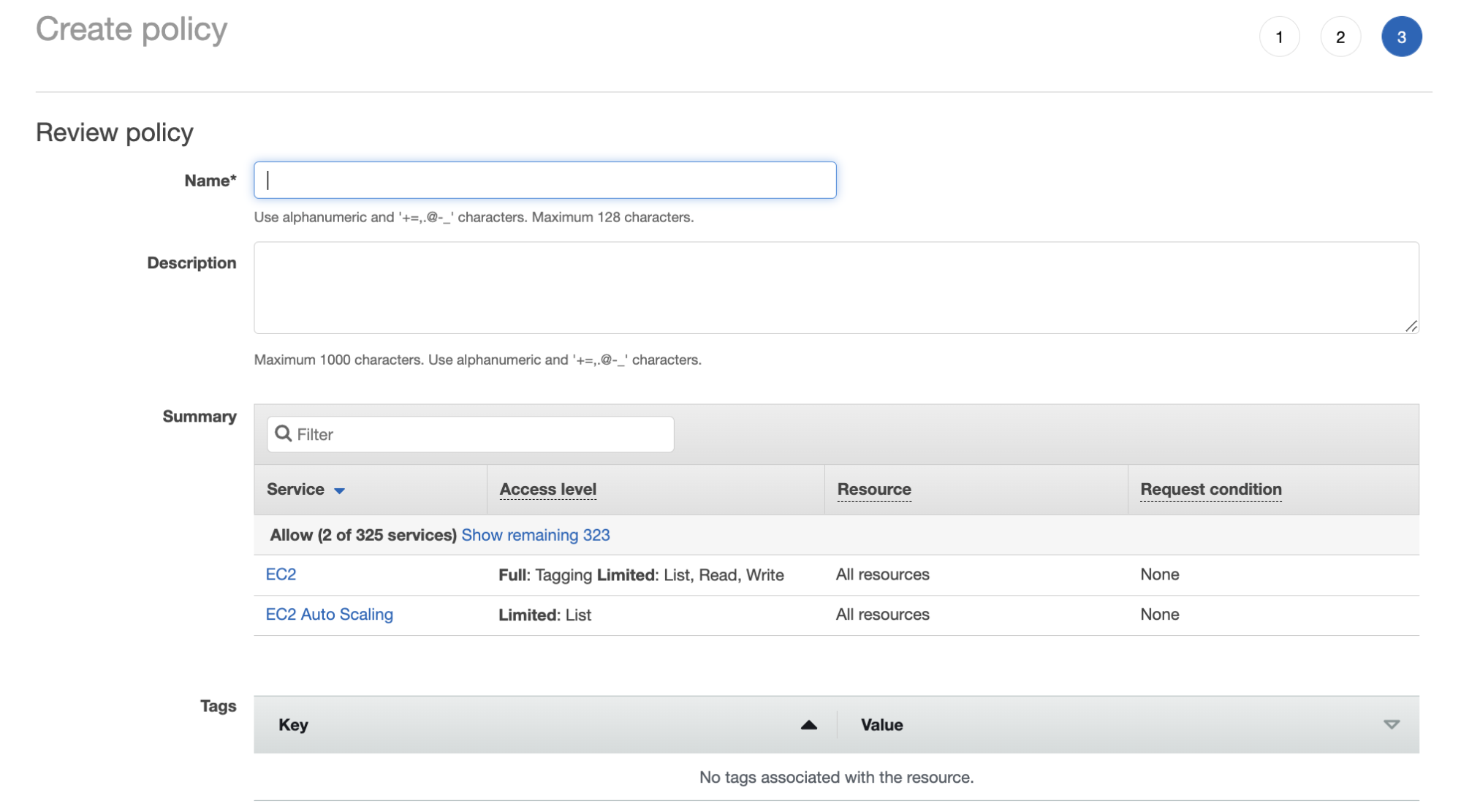
Attach IAM policy
Attach the above created policy to your Node instance role or user account.
- Attach policy to a Node Instance Role
- Attach policy to your AWS user account
Follow the instructions below for attaching the policy with your NodeInstanceRole:
-
From the IAM page, click Roles in the left pane.
-
On the Roles page, search for and select your nodegroup
NodeInstanceRoleusing your cluster name. The following example showseksctl-victorpeksdemo2-nodegroup-NodeInstanceRole-M9QTT58HQ9ZXas the nodegroup Instance Role: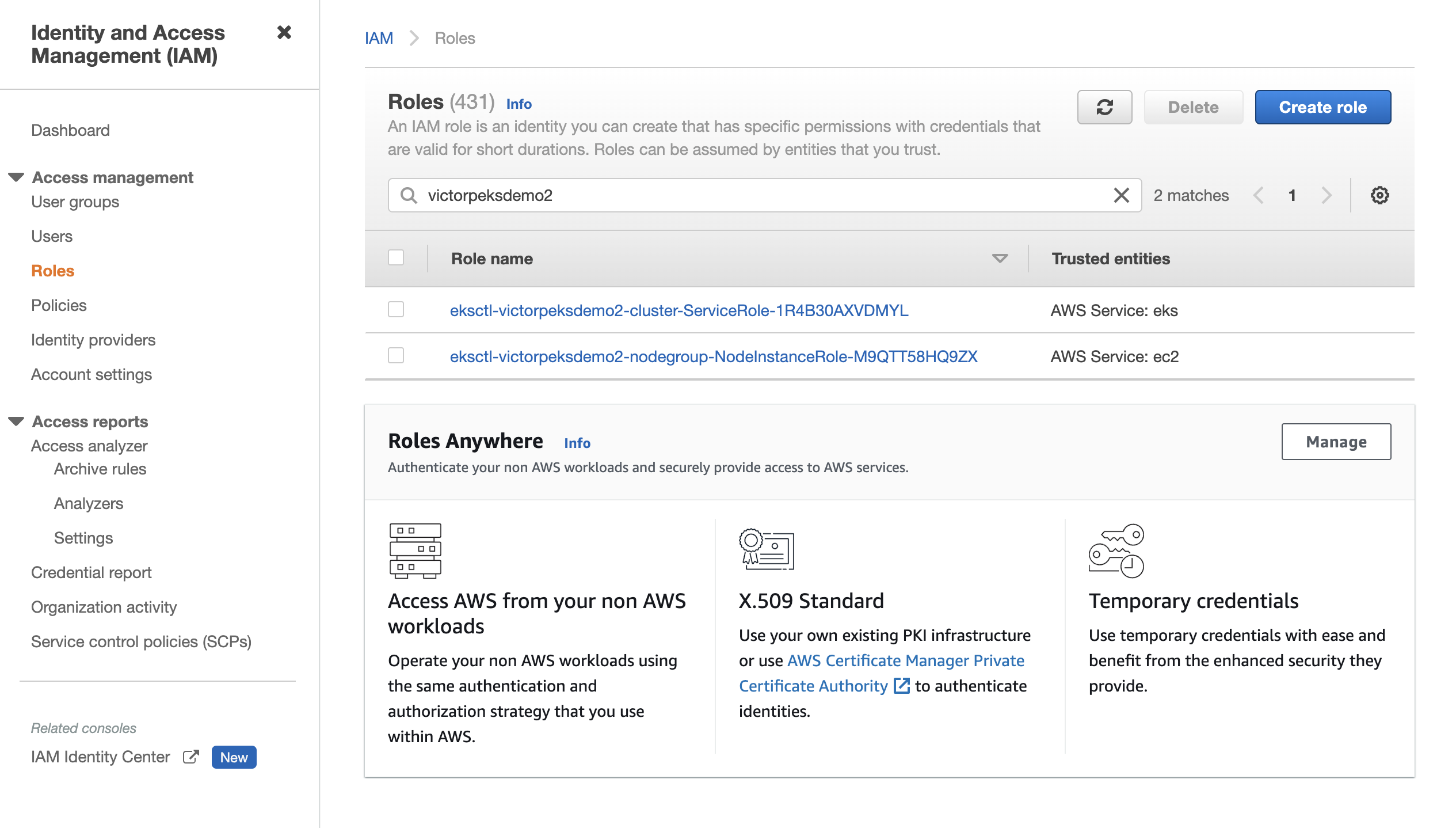 note
noteIf there are more than one nodegroup
NodeInstanceRolefor your cluster, attach the policy to thoseNodeInstanceRoles as well. -
Attach the previously created policy by selecting Attach policies from the Add permissions dropdown on the right side of the screen:
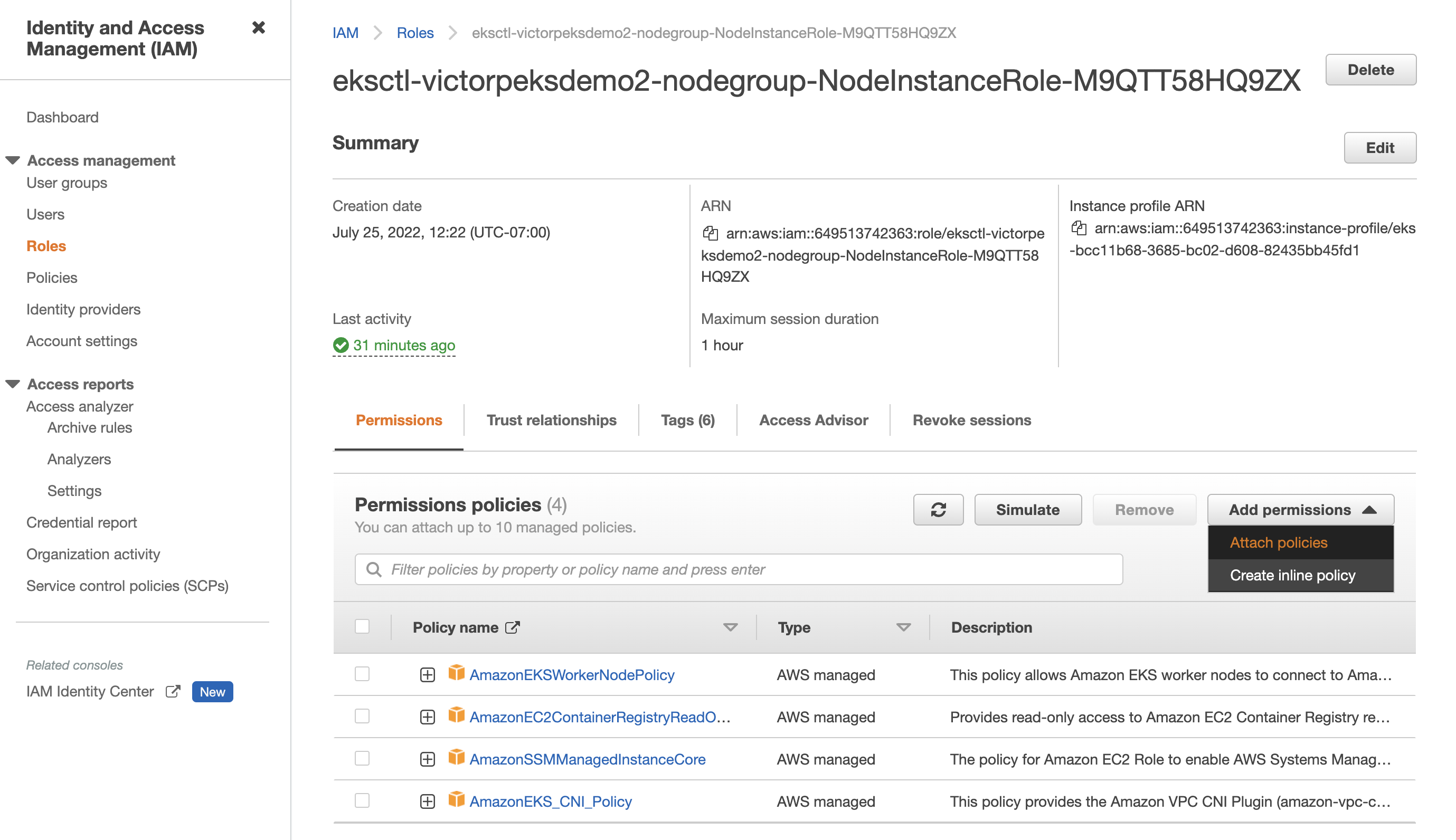
-
Under Other permissions policies, search for your policy name. Select your policy name and select the Attach policies button to attach it.
The policy you attached will appear under Permissions policies if successful:
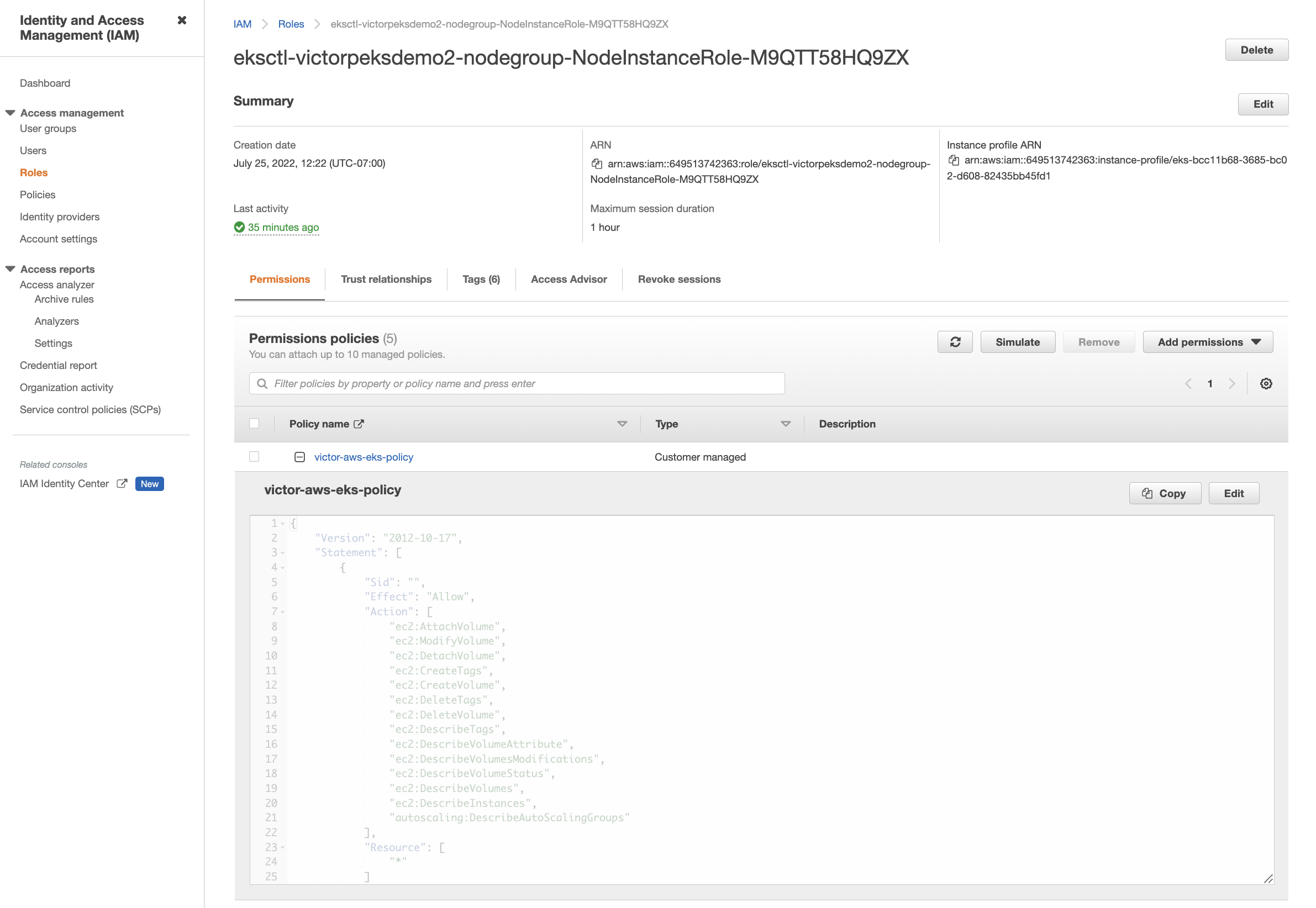
-
From the IAM page, click Users in the left pane.
-
On the Users page, search for and select your AWS user account.
-
On your user account detail page, click Add permissions in the upper right corner of the Permissions policies section.
-
Select Attach policies directly in the Permissions options section.
-
Use the search bar in the Permissions policies section to search and select your previously created policy, and click Next.
-
Click Add permissions to attach the policy to your AWS user account.
Once the policy is successfully attached to your user account, you will be navigated back to your user account detail page and the policy will be listed in the Permissions policies section.
Install Portworx
Follow the instructions in this section to deploy Portworx with the PX-StoreV2 datastore.
Generate the specs
To install Portworx with Kubernetes, you must generate Kubernetes manifests that you will deploy in your cluster.
Navigate to Portworx Central and log in, or create an account, then follow the process to generate a spec.
Apply the specs
Apply the specs using the following commands:
-
Deploy the Operator:
kubectl apply -f 'https://install.portworx.com/<version-number>?comp=pxoperator'serviceaccount/portworx-operator created
podsecuritypolicy.policy/px-operator created
clusterrole.rbac.authorization.k8s.io/portworx-operator created
clusterrolebinding.rbac.authorization.k8s.io/portworx-operator created
deployment.apps/portworx-operator created -
Deploy the StorageCluster:
kubectl apply -f 'https://install.portworx.com/<version-number>?operator=true&mc=false&kbver=&b=true&c=px-cluster-xxxxxxxx-xxxx-xxxx-xxxx-8dfd338e915b&stork=true&csi=true&mon=true&tel=false&st=k8s&promop=true'storagecluster.core.libopenstorage.org/px-cluster-xxxxxxxx-xxxx-xxxx-xxxx-fab038f0bbe6 creatednote- In your output, the image pulled will differ based on your chosen Portworx license type and version.
- For Portworx Enterprise, the default license activated on the cluster is a 30 day trial that you can convert to a SaaS-based model or a generic fixed license.
Pre-flight check
After you applying the specs, the Portworx Operator performs a pre-flight check across the cluster and must pass for each node. This check determines whether each node in your cluster is compatible with the PX-StoreV2 datastore. If each node in the cluster meets the following hardware and software requirements, PX-StoreV2 will be automatically set as your default datastore during Portworx installation:
- Hardware:
- CPU: A minimum of 8 cores CPU per node.
- Drive type: SD/NVME or GP3/IO1 drive with a memory of more than 8 GB per node.
- Metadata device: A minimum of 64 GB system metadata device on each node.
- Software:
- Linux kernel version: 4.20 or newer with the following packages:
- Rhel: device-mapper mdadm lvm2 device-mapper-persistent-data augeas
- Debian: dmsetup mdadm lvm2 thin-provisioning-tools augeas-tools
- Suse: dmsetup mdadm lvm2 device-mapper-persistent-data augeas
- Linux kernel version: 4.20 or newer with the following packages:
Verify your Portworx installation
Once you've installed Portworx, you can perform the following tasks to verify that Portworx is correctly installed and using the PX-StoreV2 datastore.
Verify if all pods are running
Enter the following command to list and filter the results for Portworx pods and specify the namespace where you have deployed Portworx:
kubectl get pods -n <px-namespace> -o wide | grep -e portworx -e px
NAME READY STATUS RESTARTS AGE IP NODE NOMINATED NODE READINESS GATES
portworx-api-8scq2 1/1 Running 1 (90m ago) 5h1m xx.xx.xxx.xxx username-vms-silver-sight-0 <none> <none>
portworx-api-f24b9 1/1 Running 1 (108m ago) 5h1m xx.xx.xxx.xxx username-vms-silver-sight-3 <none> <none>
portworx-api-f95z5 1/1 Running 1 (90m ago) 5h1m xx.xx.xxx.xxx username-vms-silver-sight-2 <none> <none>
portworx-kvdb-558g5 1/1 Running 0 3m46s xx.xx.xxx.xxx username-vms-silver-sight-2 <none> <none>
portworx-kvdb-9tfjd 1/1 Running 0 2m57s xx.xx.xxx.xxx username-vms-silver-sight-0 <none> <none>
portworx-kvdb-cjcxg 1/1 Running 0 3m7s xx.xx.xxx.xxx username-vms-silver-sight-3 <none> <none>
portworx-operator-548b8d4ccc-qgnkc 1/1 Running 13 (4m26s ago) 5h2m xx.xx.xxx.xxx username-vms-silver-sight-0 <none> <none>
portworx-pvc-controller-ff669698-62ngd 1/1 Running 1 (108m ago) 5h1m xx.xx.xxx.xxx username-vms-silver-sight-3 <none> <none>
portworx-pvc-controller-ff669698-6b4zj 1/1 Running 1 (90m ago) 5h1m xx.xx.xxx.xxx username-vms-silver-sight-2 <none> <none>
portworx-pvc-controller-ff669698-pffvl 1/1 Running 1 (90m ago) 5h1m xx.xx.xxx.xxx username-vms-silver-sight-0 <none> <none>
prometheus-px-prometheus-0 2/2 Running 2 (90m ago) 5h xx.xx.xxx.xxx username-vms-silver-sight-0 <none> <none>
px-cluster-xxxxxxxx-xxxx-xxxx-xxxx-fab038f0bbe6-2qsp4 2/2 Running 13 (108m ago) 3h20m xx.xx.xxx.xxx username-vms-silver-sight-3 <none> <none>
px-cluster-xxxxxxxx-xxxx-xxxx-xxxx-fab038f0bbe6-5vnzv 2/2 Running 16 (90m ago) 3h20m xx.xx.xxx.xxx username-vms-silver-sight-0 <none> <none>
px-cluster-xxxxxxxx-xxxx-xxxx-xxxx-fab038f0bbe6-lxzd5 2/2 Running 16 (90m ago) 3h20m xx.xx.xxx.xxx username-vms-silver-sight-2 <none> <none>
px-csi-ext-77fbdcdcc9-7hkpm 4/4 Running 4 (108m ago) 3h19m xx.xx.xxx.xxx username-vms-silver-sight-3 <none> <none>
px-csi-ext-77fbdcdcc9-9ck26 4/4 Running 4 (90m ago) 3h18m xx.xx.xxx.xxx username-vms-silver-sight-0 <none> <none>
px-csi-ext-77fbdcdcc9-ddmjr 4/4 Running 14 (90m ago) 3h20m xx.xx.xxx.xxx username-vms-silver-sight-2 <none> <none>
px-prometheus-operator-7d884bc8bc-5sv9r 1/1 Running 1 (90m ago) 5h1m xx.xx.xxx.xxx username-vms-silver-sight-0 <none> <none>
Note the name of one of your px-cluster pods. You'll run pxctl commands from these pods in following steps.
Verify Portworx cluster status
You can find the status of the Portworx cluster by running pxctl status commands from a pod. Enter the following kubectl exec command, specifying the pod name you retrieved in the previous section:
kubectl exec <px-pod> -n <px-namespace> -- /opt/pwx/bin/pxctl status
Defaulted container "portworx" out of: portworx, csi-node-driver-registrar
Status: PX is operational
Telemetry: Disabled or Unhealthy
Metering: Disabled or Unhealthy
License: Trial (expires in 31 days)
Node ID: xxxxxxxx-xxxx-xxxx-xxxx-bf578f9addc1
IP: xx.xx.xxx.xxx
Local Storage Pool: 1 pool
POOL IO_PRIORITY RAID_LEVEL USABLE USED STATUS ZONE REGION
0 HIGH raid0 25 GiB 33 MiB Online default default
Local Storage Devices: 1 device
Device Path Media Type Size Last-Scan
0:0 /dev/sda STORAGE_MEDIUM_SSD 32 GiB 10 Oct 22 23:45 UTC
total - 32 GiB
Cache Devices:
* No cache devices
Kvdb Device:
Device Path Size
/dev/sdc 1024 GiB
* Internal kvdb on this node is using this dedicated kvdb device to store its data.
Metadata Device:
1 /dev/sdd STORAGE_MEDIUM_SSD 64 GiB
Cluster Summary
Cluster ID: px-cluster-xxxxxxxx-xxxx-xxxx-xxxx-fab038f0bbe6
Cluster UUID: xxxxxxxx-xxxx-xxxx-xxxx-5d610fa334bd
Scheduler: kubernetes
Nodes: 3 node(s) with storage (3 online)
IP ID SchedulerNodeName Auth StorageNode Used Capacity Status StorageStatus Version Kernel OS
xx.xx.xxx.xxx xxxxxxxx-xxxx-xxxx-xxxx-bf578f9addc1 username-vms-silver-sight-3 Disabled Yes(PX-StoreV2) 33 MiB 25 GiB Online Up (This node) 2.12.0-28944c8 5.4.217-1.el7.elrepo.x86_64 CentOS Linux 7 (Core)
xx.xx.xxx.xxx xxxxxxxx-xxxx-xxxx-xxxx-4a1bafeff5bc username-vms-silver-sight-0 Disabled Yes(PX-StoreV2) 33 MiB 25 GiB Online Up 2.12.0-28944c8 5.4.217-1.el7.elrepo.x86_64 CentOS Linux 7 (Core)
xx.xx.xxx.xxx xxxxxxxx-xxxx-xxxx-xxxx-502e658bc307 username-vms-silver-sight-2 Disabled Yes(PX-StoreV2) 33 MiB 25 GiB Online Up 2.12.0-28944c8 5.4.217-1.el7.elrepo.x86_64 CentOS Linux 7 (Core)
Global Storage Pool
Total Used : 99 MiB
Total Capacity : 74 GiB
The Portworx status will display PX is operational, and the StorageNode entries for each node will read Yes(PX-StoreV2).
Verify Portworx pool status
Run the following command to view the Portworx drive configurations for your pod:
kubectl exec <px-pod> -n <px-namespace> -- /opt/pwx/bin/pxctl service pool show
Defaulted container "portworx" out of: portworx, csi-node-driver-registrar
PX drive configuration:
Pool ID: 0
Type: PX-StoreV2
UUID: xxxxxxxx-xxxx-xxxx-xxxx-db8abe01d4f0
IO Priority: HIGH
Labels: kubernetes.io/arch=amd64,kubernetes.io/hostname=username-vms-silver-sight-3,kubernetes.io/os=linux,medium=STORAGE_MEDIUM_SSD,beta.kubernetes.io/arch=amd64,beta.kubernetes.io/os=linux,iopriority=HIGH
Size: 25 GiB
Status: Online
Has metadata: No
Balanced: Yes
Drives:
0: /dev/sda, Total size 32 GiB, Online
Cache Drives:
No Cache drives found in this pool
Metadata Device:
1: /dev/sdd, STORAGE_MEDIUM_SSD
The Type: PX-StoreV2 output shows that your pod is using the PX-StoreV2 datastore.
Verify pxctl cluster provision status
-
Find the storage cluster using the following command; the status should show the cluster is
Online:kubectl -n <px-namespace> get storageclusterNAME CLUSTER UUID STATUS VERSION AGE
px-cluster-xxxxxxxx-xxxx-xxxx-xxxx-fab038f0bbe6 xxxxxxxx-xxxx-xxxx-xxxx-5d610fa334bd Online 2.12.0-dev-rc1 5h6m -
Find the storage nodes, whose statuses should show as
Online:kubectl -n <px-namespace> get storagenodesNAME ID STATUS VERSION AGE
username-vms-silver-sight-0 xxxxxxxx-xxxx-xxxx-xxxx-4a1bafeff5bc Online 2.12.0-28944c8 3h25m
username-vms-silver-sight-2 xxxxxxxx-xxxx-xxxx-xxxx-502e658bc307 Online 2.12.0-28944c8 3h25m
username-vms-silver-sight-3 xxxxxxxx-xxxx-xxxx-xxxx-bf578f9addc1 Online 2.12.0-28944c8 3h25m -
Verify the Portworx cluster provision status. Enter the following
kubectl execcommand, specifying the pod name you retrieved in the previous section:kubectl exec <px-pod> -n <px-namespace> -- /opt/pwx/bin/pxctl cluster provision-statusNODE NODE STATUS POOL POOL STATUS IO_PRIORITY SIZE AVAILABLE USED PROVISIONED ZONE REGION RACK
xxxxxxxx-xxxx-xxxx-xxxx-502e658bc307 Up 0 ( xxxxxxxx-xxxx-xxxx-xxxx-f9131bf7ef9d ) Online HIGH 32 GiB 32 GiB 33 MiB 0 B default default default
xxxxxxxx-xxxx-xxxx-xxxx-4a1bafeff5bc Up 0 ( xxxxxxxx-xxxx-xxxx-xxxx-434152789beb ) Online HIGH 32 GiB 32 GiB 33 MiB 0 B default default default
xxxxxxxx-xxxx-xxxx-xxxx-bf578f9addc1 Up 0 ( xxxxxxxx-xxxx-xxxx-xxxx-db8abe01d4f0 ) Online HIGH 32 GiB 32 GiB 33 MiB 0 B default default default
Create your first PVC
For your apps to use persistent volumes powered by Portworx, you must use a StorageClass that references Portworx as the provisioner. Portworx includes a number of default StorageClasses, which you can reference with PersistentVolumeClaims (PVCs) you create. For a more general overview of how storage works within Kubernetes, refer to the Persistent Volumes section of the Kubernetes documentation.
Perform the following steps to create a PVC:
-
Create a PVC referencing the
px-csi-dbdefault StorageClass and save the file:kind: PersistentVolumeClaim
apiVersion: v1
metadata:
name: px-check-pvc
spec:
storageClassName: px-csi-db
accessModes:
- ReadWriteOnce
resources:
requests:
storage: 2Gi -
Run the
kubectl applycommand to create a PVC:kubectl apply -f <your-pvc-name>.yamlpersistentvolumeclaim/example-pvc created
Verify your StorageClass and PVC
-
Enter the
kubectl get storageclasscommand:kubectl get storageclassNAME PROVISIONER RECLAIMPOLICY VOLUMEBINDINGMODE ALLOWVOLUMEEXPANSION AGE
px-csi-db pxd.portworx.com Delete Immediate true 43d
px-csi-db-cloud-snapshot pxd.portworx.com Delete Immediate true 43d
px-csi-db-cloud-snapshot-encrypted pxd.portworx.com Delete Immediate true 43d
px-csi-db-encrypted pxd.portworx.com Delete Immediate true 43d
px-csi-db-local-snapshot pxd.portworx.com Delete Immediate true 43d
px-csi-db-local-snapshot-encrypted pxd.portworx.com Delete Immediate true 43d
px-csi-replicated pxd.portworx.com Delete Immediate true 43d
px-csi-replicated-encrypted pxd.portworx.com Delete Immediate true 43d
px-db kubernetes.io/portworx-volume Delete Immediate true 43d
px-db-cloud-snapshot kubernetes.io/portworx-volume Delete Immediate true 43d
px-db-cloud-snapshot-encrypted kubernetes.io/portworx-volume Delete Immediate true 43d
px-db-encrypted kubernetes.io/portworx-volume Delete Immediate true 43d
px-db-local-snapshot kubernetes.io/portworx-volume Delete Immediate true 43d
px-db-local-snapshot-encrypted kubernetes.io/portworx-volume Delete Immediate true 43d
px-replicated kubernetes.io/portworx-volume Delete Immediate true 43d
px-replicated-encrypted kubernetes.io/portworx-volume Delete Immediate true 43d
stork-snapshot-sc stork-snapshot Delete Immediate true 43dkubectlreturns details about the StorageClasses available to you. Verify thatpx-csi-dbappears in the list. -
Enter the
kubectl get pvccommand. If this is the only StorageClass and PVC that you've created, you should see only one entry in the output:kubectl get pvc <your-pvc-name>NAME STATUS VOLUME CAPACITY ACCESS MODES STORAGECLASS AGE
example-pvc Bound pvc-xxxxxxxx-xxxx-xxxx-xxxx-2377767c8ce0 2Gi RWO example-storageclass 3m7skubectlreturns details about your PVC if it was created correctly. Verify that the configuration details appear as you intended.