Add or manage a storage option template
A storage options template defines what kind of volumes PDS uses for data services it deploys.
Prerequisites
- PDS account Admin privileges
Procedure
From the Storage Options tab in the Settings page, select the Add button.
In the Add Storage Options Template window, specify your desired values:
Name: enter a unique template name.
Filesystem Type: choose the XFS or Ext4 filesystem, based on the storage size required for your application.
Provisioner: choose one of the following Portworx provisioners:
Portworx CSI: This default option allows PDS to create data volumes with a new Portworx provisioner based on Kubernetes Container Storage Interface (CSI), which is the latest storage standard. This enables you to perform all CSI-enabled operations. For more information, see Portworx with CSI and Portworx CSI driver.
noteSince CSI is the latest provisioner standard, Kubernetes encourages you to use CSI instead of the in-tree provisioner. Portworx CSI provisioner is used as a default provisioner for Prometheus volumes in new PDS installations.
Portworx in-tree: allows PDS to create data volumes with an older, deprecated Portworx provisioner, which is built, linked, compiled, and shipped with the core Kubernetes binaries.
noteThe in-tree provisioner is deprecated and its support may be discontinued in future PDS releases.
Auto-detect: allows PDS to automatically assign the best Portworx provisioner (CSI or in-tree) possible. This automatic assignment by PDS depends on whether your target cluster supports CSI or not.
You can modify the existing provisioner option in the Edit Storage Options Template.
Volume Replication Factor: from the dropdown list, select the number of nodes to replicate your data. If you select 1, then there is only one copy of a row in a cluster, and there is no way to recover the data if the node is compromised or goes down.
Enforce Volume Group Policy:: if you select this option, then PDS creates a volume group for your data service deployment. The volume group includes multiple physical volumes attached to the same disk adapter and other supporting hardware.
Select Add.
The new template appears in the Storage Options page displaying the selected filesystem, provisioner, replication factor, and volume groups:
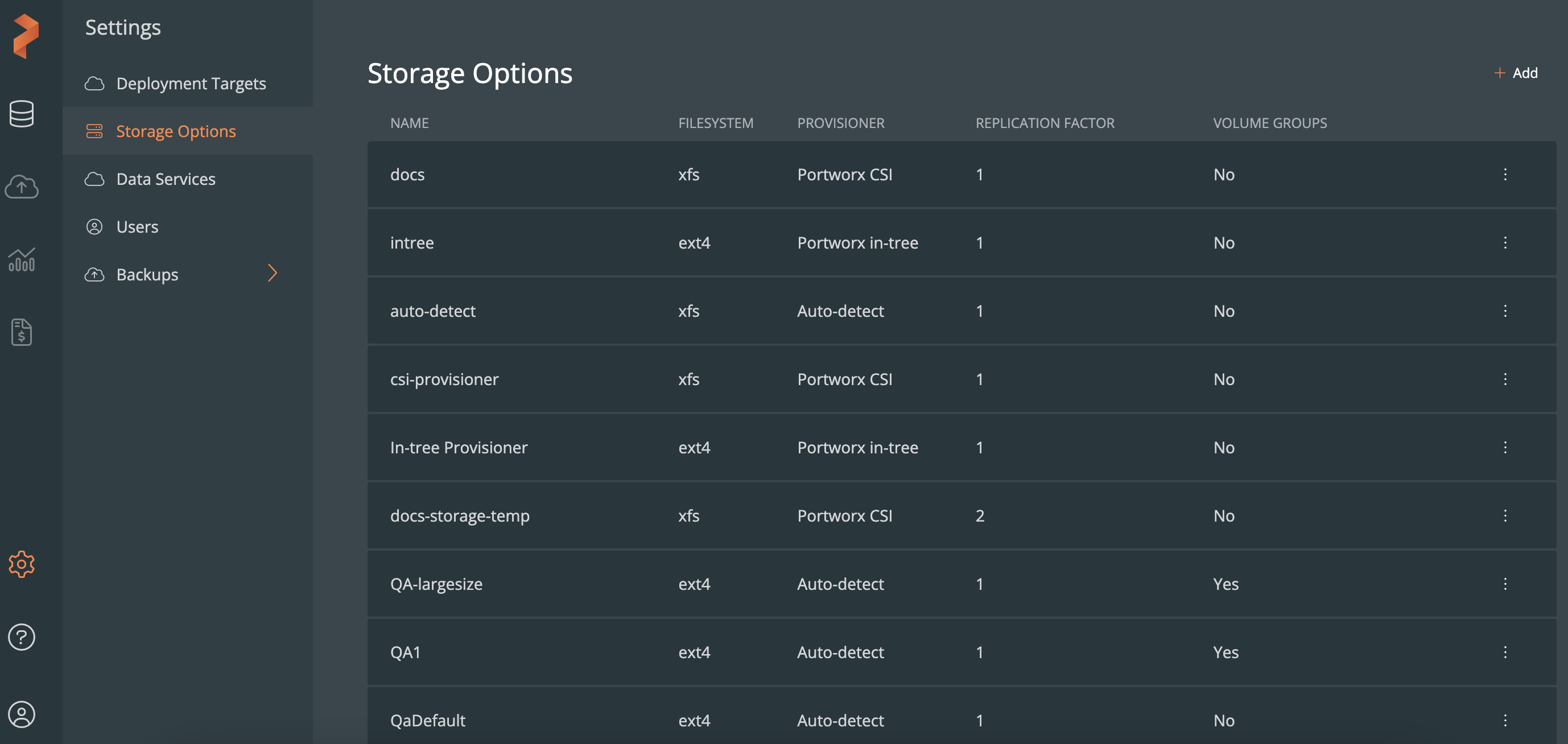
Also, the selected storage options appear in the Deploy data service → Storage Options section → -- Select Template -- dropdown.
Edit a storage options template
You can edit the storage specifications in an existing template and re-deploy a data service:
In the Storage Options page → the template you want to edit, select the vertical ellipsis button.
From the options, select Edit.
In the Edit Storage Options Template window, you can modify the existing template name and/or other specifications.
Select Save.
Delete a storage options template
In the Storage Options page → the template you want to delete, select the vertical ellipsis button.
From the options, select Delete.
In the Delete Storage Options Template window, select Delete Permanently.