Update a data service
PDS automates the process of updating data services. In most cases, the update process is non-disruptive. When applying an update, nodes are restarted one at a time, so that the data service remains available to serve clients.
PDS allows the following types of updates to update a data service with a single-click:
- Direct updates provided by the developers of a data service. These updates address security vulnerabilities, bugs, or to provide new features. These updates result in a new version (major, minor, or patch). PDS currently allows in-place updates of minor and patch versions.
- Sometimes, Portworx updates the code itself. For example, to add a new functionality within PDS. These updates result in new data service builds, without changing the version number.
When you update the deployment specifications of a data service, PDS automatically updates the deployed pods. This update can cause a failover in the existing client connections for a few seconds. However, all connection-ready database clients in PDS should be prepared to handle such connection failovers, and all clients should successfully reconnect without issues.
You can update your deployed data services in the following ways:
- One-click update
- Increase node count
- Update resource configurations
- You cannot decrease a node count once increased.
- You cannot roll back a version once upgraded.
Prerequisite
- A deployed data service
One-click update
To update a data service from the Data Services Overview page:
-
In the Data Service Overview page, expand a data service for which the Update Available icon is visible.
-
In the data service details, select the Update button.
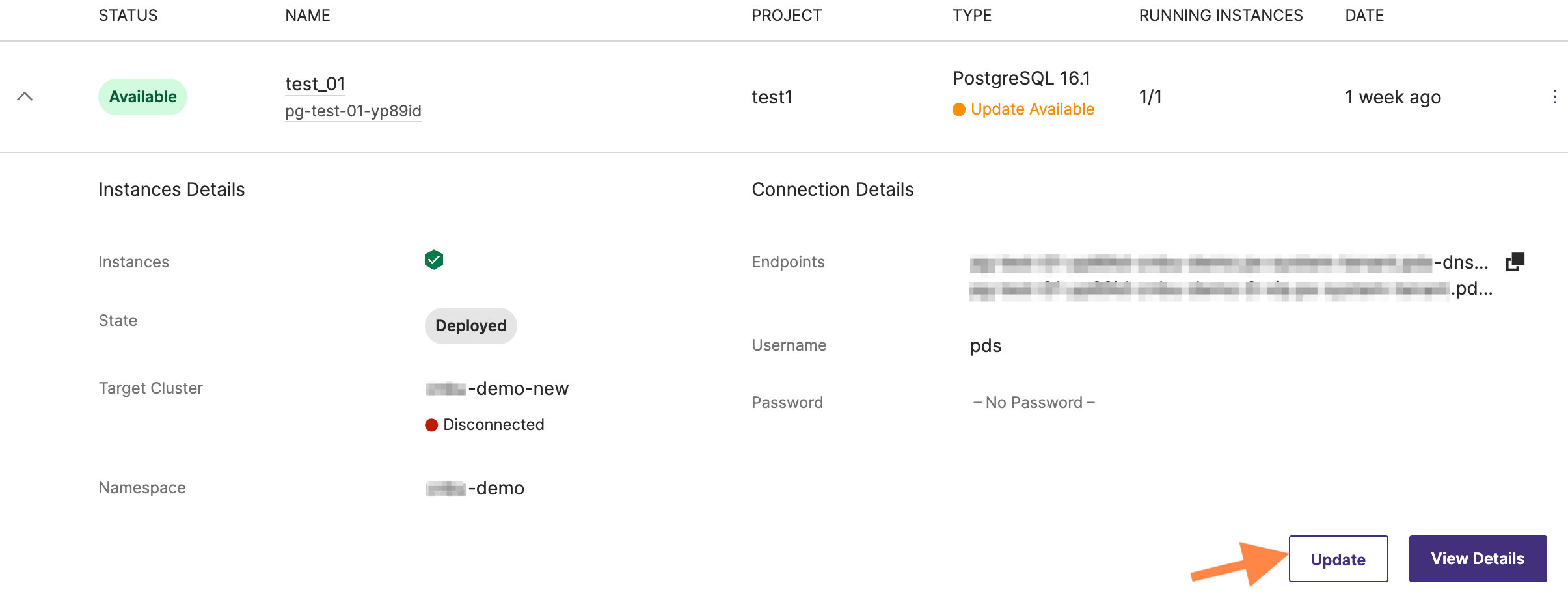
-
In the Update (data service) Template window that appears, select the Update button.
Alternatively, when you expand a data service :
-
Select the View Details button.
-
On the data service details page, select the Update button.
This will also update the data service to the latest available build.
noteThe Update button is inactive if the target cluster is in a Disconnected state.
Update node count and resource configurations
To update a data service node count and resource configurations:
-
In the Data Service Overview page, expand the data service you wish to edit.
-
Select the View Details button.
-
In the data service details dashboard, select the Edit button.
-
In the Edit data service page -> Configuration section -> under Resource Settings:
- Increase or decrease the node count from the No. of nodes dropdown.
- Select a template with modified resource configurations that meets your requirements.
-
Review the Summary pane on the right-hand side of the screen, ensuring all details are correct. Once you have confirmed the information is accurate, select the Update button to update the data service details.
noteIf you deploy a single node Redis data service, then you cannot update or scale the number of nodes in the Edit Redis Deployment -> Number of nodes dropdown.
Update data service version and build version
You can update the already deployed data service version and the corresponding build version at any point of time. For example, you can update the current, deployed PostgreSQL version 14.3 to 14.4 rather than 14.5.
To update the data service version:
-
In the Data Service Overview page, expand the data service you wish to edit.
-
Select the View Details button.
-
In the data service dashboard, select the Edit button.
-
In the Edit data service page -> Basic Information section:
-
In the Version dropdown list, select a patch version that is available for update.
-
In the Build dropdown list, select a specific build.
-
Review the Summary pane on the right-hand side of the screen, ensuring all details are correct.
-
Select the Update button for PDS to update the deployment to the selected version and build.
noteWhen you update a data service, PDS automatically updates the deployed pods. This update can cause a failover in the existing client connections for a few seconds. However, all connection-ready database clients in PDS should be prepared to handle such connection failovers, and all clients should successfully reconnect without issues.
Increase storage size for deployed data services
To increase the storage capacity of a deployed data service:
-
In the Data Service Overview page, expand the data service you wish to edit.
-
Select the View Details button.
-
In the data service dashboard, select the Edit button.
-
In the Edit data service page -> Configuration section -> under Resource Settings -> Template dropdown,select a template that offers a larger storage size.
notePDS does not offer support for reducing the storage size once it has been initially set during the data service deployment process.
-
In the Summary pane at the right, select the Update button.