Backup a data service
PDS provides the following backup types for each deployed data service:
- Ad-hoc: manually backup a data service whenever you want to.
- Scheduled: automatically run your backup jobs at a specific time.
Prerequisites
- A target cluster in the Connected state.
- A deployed data service in the Available state.
If a deployed data service is in the Unhealthy or the Partially Healthy state, then the Backup page displays a message that Backups cannot be taken because the deployment is unhealthy or partially healthy.
Ad-hoc backup
To perform an ad-hoc backup:
-
From the data service details dashboard -> Backups tab, select Backup Now.
-
In the Take Ad-hoc Backup window, enter the backup name.
-
From the Location dropdown, select the backup target where you want to backup the data service.
For more information about configuring a backup target, refer to Configure backup targets.
-
Select the Backup button.
Schedule a backup
To schedule a data service backup:
-
From the data service details dashboard -> Backups tab, select Schedule Backup.
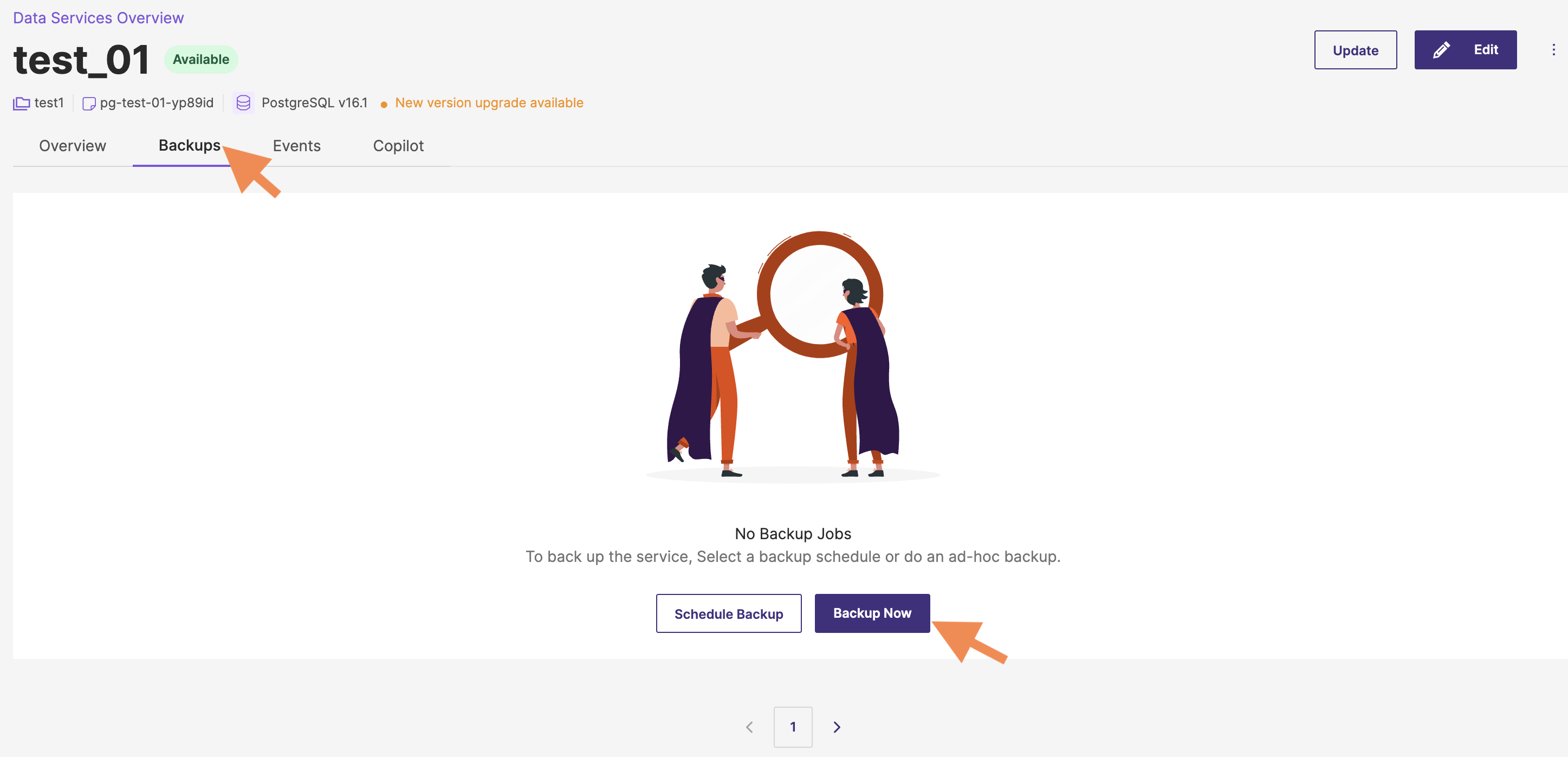
-
In the Schedule Backup window, enter the backup name.
-
From the Schedule dropdown, select the backup schedule that you created already.
-
From the Location dropdown, select the backup location that you configured already. This specifies where you want the backups to be stored.
noteEnsure that the selected backup location has sufficient space to accommodate the backups and is properly secured. For more information about configuring a backup target, refer to Configure backup targets.
-
Select the Configure Backup button.
Once the backup is scheduled, the Schedule Backup window displays a message that your backup will now be initiated.
-
Select Close to complete the procedure.
Suspend a backup schedule
Before suspending a backup schedule, ensure that the backup schedule you intend to suspend is currently active and not in a suspended state.
To suspend a scheduled backup:
-
On the Backups page, select the Edit Schedule button. The Edit Schedule window will show the current backup policy details.
-
Select the Suspend Backup button.
-
In the Suspend Schedule Policy window that appears, select the agreement checkbox to acknowledge the suspension.
-
Select the Suspend Backup button.
Portworx platform will display a message:
Backup schedule suspended successfully.
Delete a backup schedule
Currently, you cannot delete a backup schedule through the Portworx platform UI. However, you can accomplish this using the delete backup config API.
Delete a backup
To delete a backup:
- Navigate to the data service details dashboard -> Backups tab.
- Find the backup job you want to delete from the list, and the select the vertical ellipsis menu icon.
- Select Delete from the options.
- In the Delete Backup window, ensure that the backup you intend to delete is correct, then click the Delete button to confirm the deletion.
If the deployment status is Disconnected, then the backup is deleted only from the source location. However, data will remain in the target cluster due to its unavailability.
To delete data that persist in the target cluster:
-
List all backups within the namespace whose names include the deployment name:
kubectl get backups -n <namespace> | grep <deployment_name> -
Search for the specific backup within the list to delete it:
kubectl delete backups -n <namespace> <backup_name> -
Deleting a backup also results in the corresponding backup jobs being removed. To confirm their deletion, perform a
grepoperation using the backup name:kubectl get backupjobs -n <namespace> | grep <backup_name> -
If they are not deleted, then run the delete operation on the backup jobs:
kubectl delete backupjobs -n <namespace> <backup_job_name>
Backup and restore limitations
PDS does not support backup and restore operations for the following data services:
- Kafka
- RabbitMQ
Neo4j Community Edition supports only cold backups, which means the database must be offline during the backup process. During this time, all database pods are brought down, and they will automatically restart once the backup is completed. This ensures the data integrity and consistency of the backup but results in temporary unavailability of the database services.
Backup permissions by role
- The Account administrator can create, restore, and delete any backup in the organization.
- The Project administrator or the Project user can create, restore, and delete backups specific to their project(s).
If a user has deployed S3-compatible storage for backup and restore operations using a custom certificate, they must add the certificates to Portworx to ensure it can recognize and validate the certificate correctly.